NEC EA304WMi User Manual
Browse online or download User Manual for LED displays NEC EA304WMi. NEC MultiSync EA304WMi
- Page / 28
- Table of contents
- TROUBLESHOOTING
- BOOKMARKS
- MultiSync EA274WMi 1
- MultiSync EA304WMi 1
- NERGY STAR 3
- Registration Information 4
- Recommended use 5
- Contents 7
- Quick Start 8
- Figure C.1 9
- Figure C.1a 9
- Figure C.2 Figure C.3 9
- Screen Rotation 10
- Tilt and Swivel 11
- Flexible Arm Installation 11
- Mount Flexible Arm 12
- Controls 13
- ECO TOOLS 14
- When FINE value is 16
- *3 DualLink 17
- MENU Tools 18
- ECO Information 19
- Information 19
- OSD Warning 19
- English-18 20
- English-19 21
- Features 22
- Troubleshooting 23
- Figure 1 Figure 2 25
- Figure 3 25
- Figure 4 25
- ControlSync 26
- Congratulations! 27
- Energy Saving 28
Summary of Contents
MultiSync EA274WMiMultiSync EA304WMiUser’s Manual
English-88. Turn on the computer and the monitor by touching the power key on the front bezel (Figure E.1).9. No Touch Auto Adjust automatically adj
English-9EnglishFigure S.1Tilt and SwivelGrasp the top and bottom sides of the monitor screen with your hands and adjust the tilt and swivel as desire
English-10Mount Flexible ArmThis LCD monitor is designed for use with a fl exible arm.1. Follow the instructions on how Remove Monitor Stand for Mount
English-11EnglishControlsOSD (On-Screen Display) control keys on the front of the monitor function are as follows:To access OSD menu, touch any of the
English-12 ECO TOOLSBRIGHTNESSAdjusts the overall image and background screen brightness.If ECO MODE is set to 1 or 2, a bar for CARBON FOOTPRINT will
English-13EnglishHUMAN SENSINGThe sensor on the front side of the monitor detects the movement of a person by using the HUMAN SENSING function. The HU
English-14FINE (Analog input only)Improves focus, clarity and image stability by increasing or decreasing this setting.If the “Auto Adjust” function a
English-15English ToolsVOLUMEControls the volume of the speakers or headphones.To mute the speaker output, touch the “PBP/RESET” key (EA274WMi), “/RES
English-16USB POWERSelects a power relation of USB.AUTO: Power is supplied to USB downstream port depending on related power condition.ON: Power is al
English-17English ECO InformationCARBON SAVINGS: Displays the estimated carbon savings information in kg. CARBON USAGE: Displays the estimated carbon
IndexWarning, Caution ...Englis
English-18Specifi cations - EA274WMiMonitor Specifi cations MultiSync EA274WMi NotesLCD Module Diagonal: Viewable Image Size: Native Resolution (Pixe
English-19EnglishSpecifi cations - EA304WMiMonitor Specifi cations MultiSync EA304WMi NotesLCD Module Diagonal: Viewable Image Size: Native Resolutio
English-20FeaturesDisplayPort: DisplayPort is designed to be the future-ready and scalable solution for high performance digital display connectivity.
English-21EnglishTroubleshootingNo picture• The signal cable should be completely connected to the display card/computer.• The display card should b
English-22No Video• If no video is present on the screen, turn the Power key off and on again.• Make certain the computer is not in a power-saving m
English-23EnglishUsing the Auto Brightness functionThe brightness of the LCD screen can be set to increase or decrease depending on the amount of ambi
English-24ControlSync1. Connect the master monitor with a sub monitor via a ControlSync cable (ø 2.5) into ControlSync IN/OUT. 2. Follow the steps of
English-25EnglishTCO Certifi ed Edge Displays 2.0Congratulations!This product is TCO Certifi ed – for Sustainable ITTCO CertiÞ ed is an international th
English-26NEC DISPLAY SOLUTIONS is strongly committed to environmental protection and sees recycling as one of the company’s top priorities in trying
English-1EnglishWARNINGCAUTIONCAUTION: TO REDUCE THE RISK OF ELECTRIC SHOCK, MAKE SURE POWER CORD IS UNPLUGGED FROM WALL SOCKET. TO FULLY DISENGAGE
English-2Registration InformationFCC Information1. Use the attached specifi ed cables with the MultiSync EA274WMi (L273QL)/MultiSync EA304WMi (L303QW
English-3EnglishRecommended useSafety Precautions and MaintenanceFOR OPTIMUM PERFORMANCE, PLEASE NOTETHE FOLLOWING WHEN SETTING UP AND USING THE LCD C
English-4CORRECT PLACEMENT AND ADJUSTMENT OF THE MONITOR CANREDUCE EYE, SHOULDER AND NECK FATIGUE. CHECK THEFOLLOWING WHEN YOU POSITION THE MONITOR:•
English-5EnglishContentsYour new NEC monitor box* should contain the following:• MultiSync monitor with tilt/swivel/pivot/height adjust stand• Power
English-6Quick StartTo connect the LCD monitor to your system, follow these instructions:NOTE: Make sure to read “Recommended Use” (page 3) before i
English-7English3. Place hands on each side of the monitor to tilt the LCD panel 30-degree angle and lift up to the highest position.4. Connect all

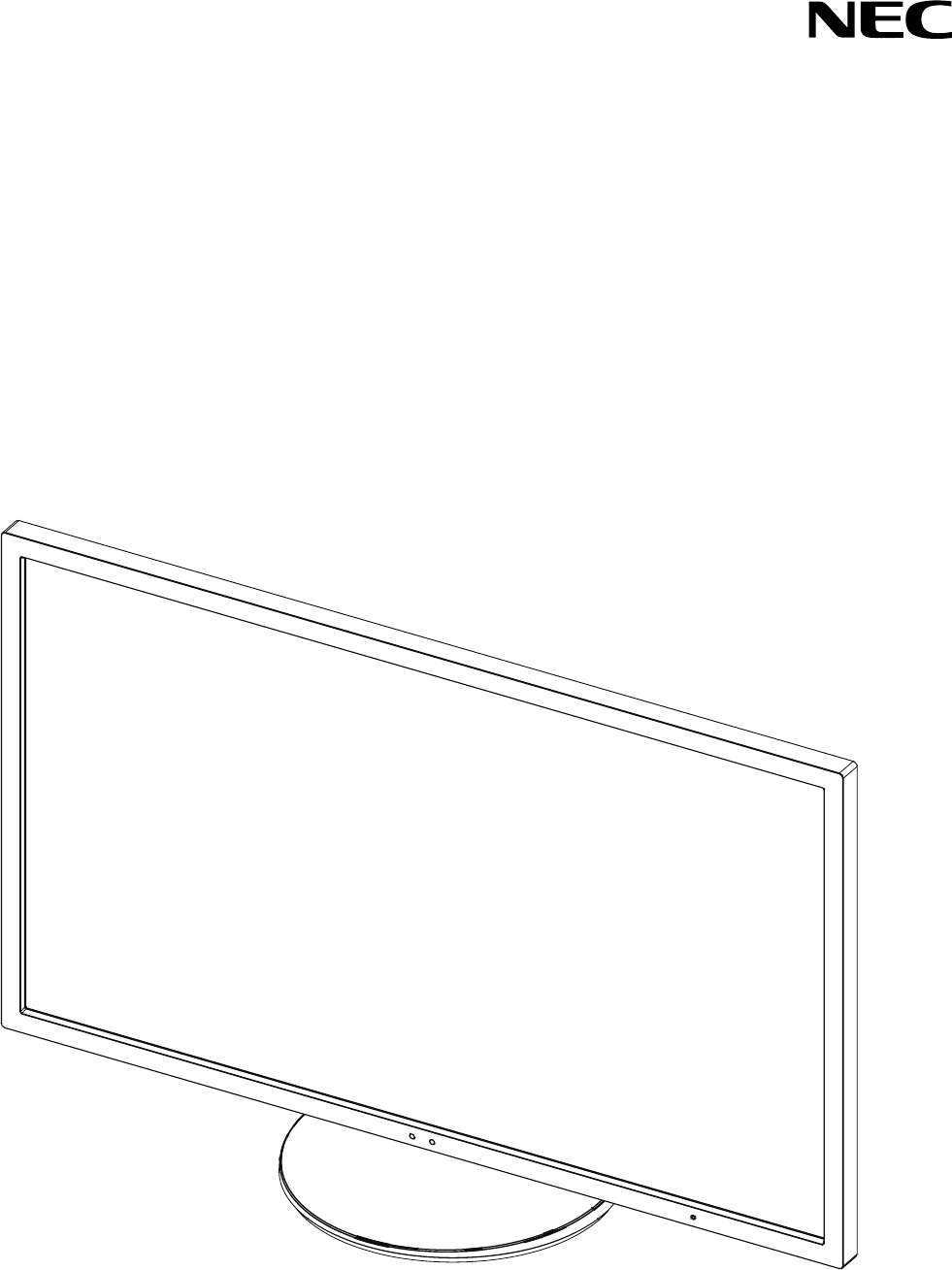
 (27 pages)
(27 pages)

 (84 pages)
(84 pages)
 (24 pages)
(24 pages)







Comments to this Manuals