NEC MultiSync PA272W User Manual
Browse online or download User Manual for LED displays NEC MultiSync PA272W. NEC MultiSync PA272W
- Page / 39
- Table of contents
- TROUBLESHOOTING
- BOOKMARKS
- MultiSync PA242W 1
- MultiSync PA272W 1
- MultiSync PA302W 1
- Registration Information 4
- Recommended use 5
- Product Features 7
- Contents 7
- Quick Start 8
- Figure C.1a 9
- Figure D.1 10
- Figure E.1 10
- Figure RL.1 10
- Screen Rotation 11
- Flexible Arm Installation 12
- Mount Flexible arm 12
- Controls 13
- Brightness/Contrast Controls 14
- Image Controls 14
- Color Control Systems 15
- MENU Tools 17
- ECO Information 18
- Information 18
- OSD Warning 18
- Advanced OSD 20
- * Only for PA242W 22
- * Only for PA242W 23
- Only for PA272W/PA302W 23
- (Analog 26
- * Only for PA302W 27
- Tile Comp ONTile Comp OFF 27
- English-26 28
- English-27 29
- English-28 30
- English-29 31
- Troubleshooting 32
- Figure 1 Figure 2 Figure 3 34
- Figure 4 34
- Figure S.1 35
- Figure A 35
- Figure S.2 35
- Figure S.3 36
- Figure S.4 36
- Figure C.1 37
- Figure C.2 37
- Figure C.4 Figure C.5 37
- Figure C.3 37
- Figure C.6 38
- Energy Saving 39
Summary of Contents
MultiSync PA242WMultiSync PA272WMultiSync PA302WUser’s Manual
English-87. Slide down the cable cover (Figure D.1). 8. Connect one end of the power cord to the AC inlet on the back of the monitor and the other e
English-9EnglishScreen RotationBefore rotating, the screen must be raised to the highest level and tilt to avoid knocking the screen on the desk or pi
English-10Figure S.1Flexible Arm InstallationThis LCD monitor is designed for use with a fl exible arm.To prepare the monitor for alternate mounting pu
English-11EnglishControlsOSD (On-Screen Display) control buttons on the front of the monitor function as follows:To access OSD menu, press the MENU bu
English-12 Brightness/Contrast ControlsBRIGHTNESSAdjusts the overall image and background screen brightness.NOTE: The brightness level is adjusted us
English-13EnglishFINE (Analog input only)*Improves focus, clarity and image stability by increasing or decreasing this setting.If the “AUTO ADJUST” fu
English-14 ToolsPIP MODESelect PIP MODE, OFF/PIP/PICTURE BY PICTURE - ASPECT/PICTURE BY PICTURE - FULL. You can select individual PICTURE MODE in each
English-15EnglishOFF MODEThe Intelligent Power Manager allows the monitor to enter into a power saving mode after a period of inactivity. The OFF MODE
English-16FACTORY PRESETSelecting FACTORY PRESET allows you to reset all OSD control settings (BRIGHTNESS, CONTRAST*1, ECOMODE, BLACK, IMAGE CONTROL,
English-17EnglishUsing the PICTURE MODE functionChoose the Picture Mode that is most suitable for the type of content that is shown.There are several
IndexWarning, Caution ...Englis
English-18Advanced OSDIf you need detailed information about the controls, please use the advanced menu.There are 2 ways to access the advanced menu.M
English-19EnglishGAMMA Allows you to manually select the brightness level of grayscale. There are fi ve selections: sRGB, L Star, DICOM, PROGRAMMABLE a
English-20UNIFORMITY This function electronically compensates for the slight variations in the white uniformity level as well as for deviations in col
English-21EnglishDIGITAL LONG CABLE (DVI/HDMI input only)Compensates for image degradation caused by using a long cable.A lower number produces less c
English-22H.SIZE*(Analog input only)Adjusts the horizontal size of the screen.If the “AUTO ADJUST” function do not give you a satisfactory picture set
English-23EnglishPOWER SAVE TIMERON: Monitor automatically changes to OFF mode after 2 hours of continuous no-video signal.OFF: Monitor will not autom
English-24HOT KEY*2When this function is activated; the brightness of the monitor can be adjusted without entering the OSD menu by using the front but
English-25English* Only for PA302W.*2 This item does not reset by FACTORY PRESET (Tag7).TagA TILE MATRIX The TILE MATRIX feature allows one image to
English-26Specifi cations - PA242WMonitor Specifi cations MultiSync PA242W NotesLCD Module Diagonal: Viewable Image Size: Native Resolution (Pixel Co
English-27EnglishSpecifi cations - PA272WMonitor Specifi cations MultiSync PA272W NotesLCD Module Diagonal: Viewable Image Size: Native Resolution (P
English-1EnglishWARNINGCAUTIONCAUTION: TO REDUCE THE RISK OF ELECTRIC SHOCK, MAKE SURE POWER CORD IS UNPLUGGED FROM WALL SOCKET. TO FULLY DISENGAGE
English-28Specifi cations - PA302WMonitor Specifi cations MultiSync PA302W NotesLCD Module Diagonal: Viewable Image Size: Native Resolution (Pixel Co
English-29EnglishFeaturesDisplayPort: DisplayPort is designed to be the future-ready, scalable solution for high performance digital display connectiv
English-30TroubleshootingNo picture• The signal cable should be completely connected to the display card/computer.• The display card should be compl
English-31EnglishPicture is not as bright• Make sure ECO MODE and AUTO BRIGHTNESS are turned off.• If the brightness fl uctuates make sure AUTO BRIGH
English-32Using the Auto Brightness functionThe brightness of the LCD screen can be set to increase or decrease depending on the amount of ambient lig
English-33EnglishSelf Calibration (PA302W only)Simply connect the external USB color sensor, and re-calibrate the factory settings without the need of
English-346. The procedure will ask for the USB color sensor to be placed on the center of the display panel (Figure S.3). Tilt the display panel app
English-35EnglishWhite Point Matching/Copy (PA302W only)The white point can be copied from one display to one or more additional displays. Using this
English-368. Press SELECT to start the confi rmation of white point.9. After the confi rmation is fi nished, FINE TUNING MODE message appears.10. At
English-37EnglishNEC DISPLAY SOLUTIONS is strongly committed to environmental protection and sees recycling as one of the company’s top priorities in
English-2Registration InformationCanadian Department of Communications Compliance StatementThis Class B digital apparatus complies with Canadian ICES-
English-3EnglishRecommended useSafety Precautions and MaintenanceFOR OPTIMUM PERFORMANCE, PLEASE NOTETHE FOLLOWING WHEN SETTING UP AND USING THE LCD C
English-4CORRECT PLACEMENT AND ADJUSTMENT OF THE MONITOR CANREDUCE EYE, SHOULDER AND NECK FATIGUE. CHECK THEFOLLOWING WHEN YOU POSITION THE MONITOR:•
English-5EnglishProduct Features• DisplayPort and HDMI, which support 10-bit color depth.• 5-setting, easy-to-switch picture mode (see page 13).• A
English-6Quick StartTo connect the LCD monitor to your system, follow these instructions:NOTE: Make sure to read “Recommended Use” (page 3) before i
English-7English4. Connect all cables to the appropriate connectors (Figure C.1). When using the USB cable, connect the B type connector to the USB u

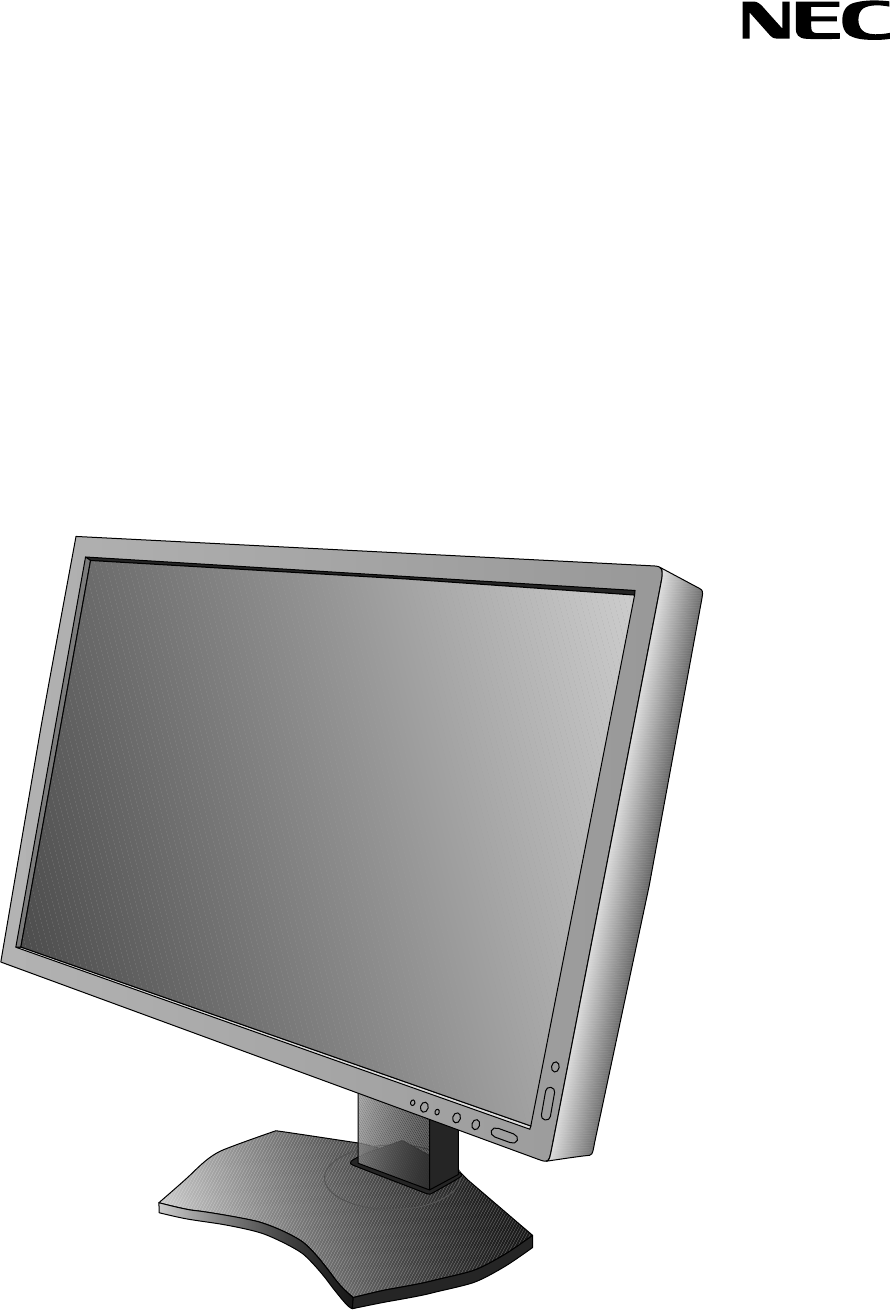
 (27 pages)
(27 pages)







Comments to this Manuals