Nec MT 1020G /820G User Manual
Browse online or download User Manual for Projectors Nec MT 1020G /820G. NEC MT 1020G /820G User Manual
- Page / 38
- Table of contents
- TROUBLESHOOTING
- BOOKMARKS
- MultiSync MT 1020G /820G 1
- LCD Projector 1
- User’s Manual 1
- Precautions 2
- Important Safeguards 3
- TABLE OF CONTENTS 4
- INTRODUCTION 5
- How Do You Get Started? 6
- What’s In The Box? 6
- MT1020G/820G LCD Projector 7
- Top Features 8
- Terminal Panel Features 9
- Remote Control Features 11
- INSTALLATION 13
- Using A Tabletop Or Cart 14
- Ceiling Installation 15
- WARNING 15
- Reflecting The Image 15
- Rear Screen Projection 15
- Wiring Diagram 16
- IBM PC/AT 20
- IBM PS/2 20
- Macintosh 20
- OPERATION 22
- Using The Menus 23
- MAINTENANCE 28
- TROUBLESHOOTING 30
- SPECIFICATIONS 32
- Dimensions 33
- D-Sub Pin Assignments 34
- Timing Chart 35
- PC Control Command Reference 36
- Command Codes 36
- Cable Connection 37
- Communication Protocol 37
Summary of Contents
MultiSync MT 1020G /820GLCD ProjectorUser’s ManualEnglish
E – 106RGB Input 1 Connector (D-Sub 15 pin)Connect your PC or other RGB equipment such as IBM orcompatible computers. Use the NEC MultiCable that&apos
E – 11Remote Control FeaturesYou can use your remote control with the cable or wirelessto operate your MultiSync MT1020G/820G LCD Projector.With the r
E – 12BMenu ButtonUse this button to call up the On-Screen Menu so you canadjust and set the image. After you press this button, itwill light up. Duri
E – 13This section describes how to set up your MultiSyncMT1020G/820G LCD projector and how to connect videoand audio sources.Setting Up Your MultiSyn
E – 14Using A Tabletop Or Cart1. Place your LCD projector on a flat level surface at theoptimal distance from the screen or wall so you realizethe siz
E – 15 WARNING• Only use your LCD projector on a solid, level surface. Ifthe projector falls to the ground, you can be injured andthe projector se
E – 16REMOTE CONTROLPCCONTROLS-VIDEO INPUTINPUTVIDEO INPUT AUDIO INPUTOUTPUTAUDIO OUTPUTAUDIORGB INPUT 1RGB INPUT 2AUDIODC12V/400mAOUTPUTRGB MONITOR
E – 17Connecting Your PC Or Macintosh ComputerConnecting your PC or Macintosh computer to your MultiSync MT1020G (XGA) / 820G (SVGA)LCD Projector will
E – 18Changing Video ResolutionsDepending on your computer's graphic capability, you maybe able to select one of several resolutions. Generally a
E – 19Connecting Your Document CameraYou can connect your MultiSync MT1020G/820G LCD Projector to a document camera. To do so,simply:1. Turn off the p
E – 2PrecautionsPlease read this manual carefully before using your NEC MultiSync MT1020G/820G LCDProjector and keep the manual handy for future refer
E – 20Connecting Your Remote Mouse ReceiverThe remote mouse receiver enables you to operate your computer's mouse functions from the NECMultiSync
E – 21m The Remote Mouse Receiver as a mouse for your computerSerial cable (supplied)m The Remote sensors on the projector cabinet work as the remote
E – 22This section describes how to select a computer or video source and how to adjust the picture andsound.General Controls Before you turn on your
E – 23Using The Menus1. Press the "Menu" button on the remote control or projector cabinet to display the Main Menu.2. Press the "Selec
E – 24Provides access to controls for your image and sound. Use the “Select” button on the projectorcabinet or (▲) (▼) buttons on your remote control
E – 25Power MenuTint*Use the “Adjust” (+) or (–) buttons to adjust the tint.Sharpness*Use the “Adjust” (+) or (–) buttons to adjust the sharpness.Imag
E – 26Settings Menu Enables you to set preferences and other operating options. Use the “Select” button on the projectorcabinet or (▲) (▼) buttons on
E – 27LanguageUse the “Adjust” (+) or (–) to choose one of six languages for on-screen instructions. Press“ENTER” on the cabinet or the “Left Click” o
E – 28This section describes the simple maintenance procedures youshould follow to replace the lamp, clean or replace the filter, andreplace the batte
E – 29Cleaning Or Replacing The FilterThe air-filter sponge keeps the inside of the MultiSync MT1020G/820G LCD Projector free from dust or dirt and sh
E – 3Important SafeguardsLamp Replacement• Be sure to replace the lamp when the Status light comes on. If youcontinue to use the lamp after 2000 hours
E – 30This section helps you resolve problems you may encounter while setting up or using your MultiSync MT1020G/820G LCDProjector.Status Light Messag
E – 31Common Problems & SolutionsProblemDoes not turn onNo pictureImage isn’t square to the screenPicture is blurredImage is scrollingvertically,h
E – 32This section provides technical information about the MultiSync MT1020G/820G LCD Projector's performance.OpticalLCD Panel1.3", p-Si TF
E – 33Dimensionsunits : mm286.5390285.077.2321.0145.078.2FOCUSZOOMADJUSTENTERSELECTMENUPOWERON/OFFSTATUSPUSH
E – 34D-Sub Pin Assignments PC 15-Pin mini D-Sub Macintosh 15-Pin D-SubPin No. Signal to be connected Pin No Signal to be connected1 Red 1 Red
E – 35Timing ChartYes/NoSignal Resolution Refresh F.H. DotRate (Hz) (kHz) Clk(MHz)Y NTSC 6402480 60 15.734 -Y PAL 7682576 50 15.625 -Y SECAM 7682576 5
E – 36PC Control Command ReferenceCommand CodesNo. Function Code Data Description01 Video 03H No Same as remote02 RGB1 04H No Same as remote03 RGB2 05
E – 371254 3678To RxD of PC©PC Control Connector (DIN-8P)To TxD of PC§To GND of PC©Cable ConnectionCommunication ProtocolBaud rate: 9600 bpsData lengt
E – 41. IntroductionIntroduction To The MultiSync MT1020G/820G LCD Projector ...E-5How Do You Get Started? ...
E – 5This section introduces you to your new MultiSyncMT1020G(XGA) or MT820G(SVGA) LCD Projector, pro-vides a list of materials that comes with your p
E – 6How Do You Get Started?The fastest way to get started is to take your time and do everything right the first time. Taking a fewminutes now to rev
E – 7Built-In Speakers (1W)Getting To Know Your MultiSyncMT1020G/820G LCD ProjectorAC InputConnect the supplied powercable’ s three-pin plug here.Remo
E – 8FOCUSZOOMADJUSTENTERSELECTMENUPOWERON/OFFSTATUSPUSHTop Features7654321981Power ButtonUse this button to turn the power on and off when MainPower
E – 9Terminal Panel FeaturesThis panel is located in the rear and is where you connect yourcables.REMOTE CONTROLPCCONTROLS-VIDEO INPUTINPUTVIDEO INPU

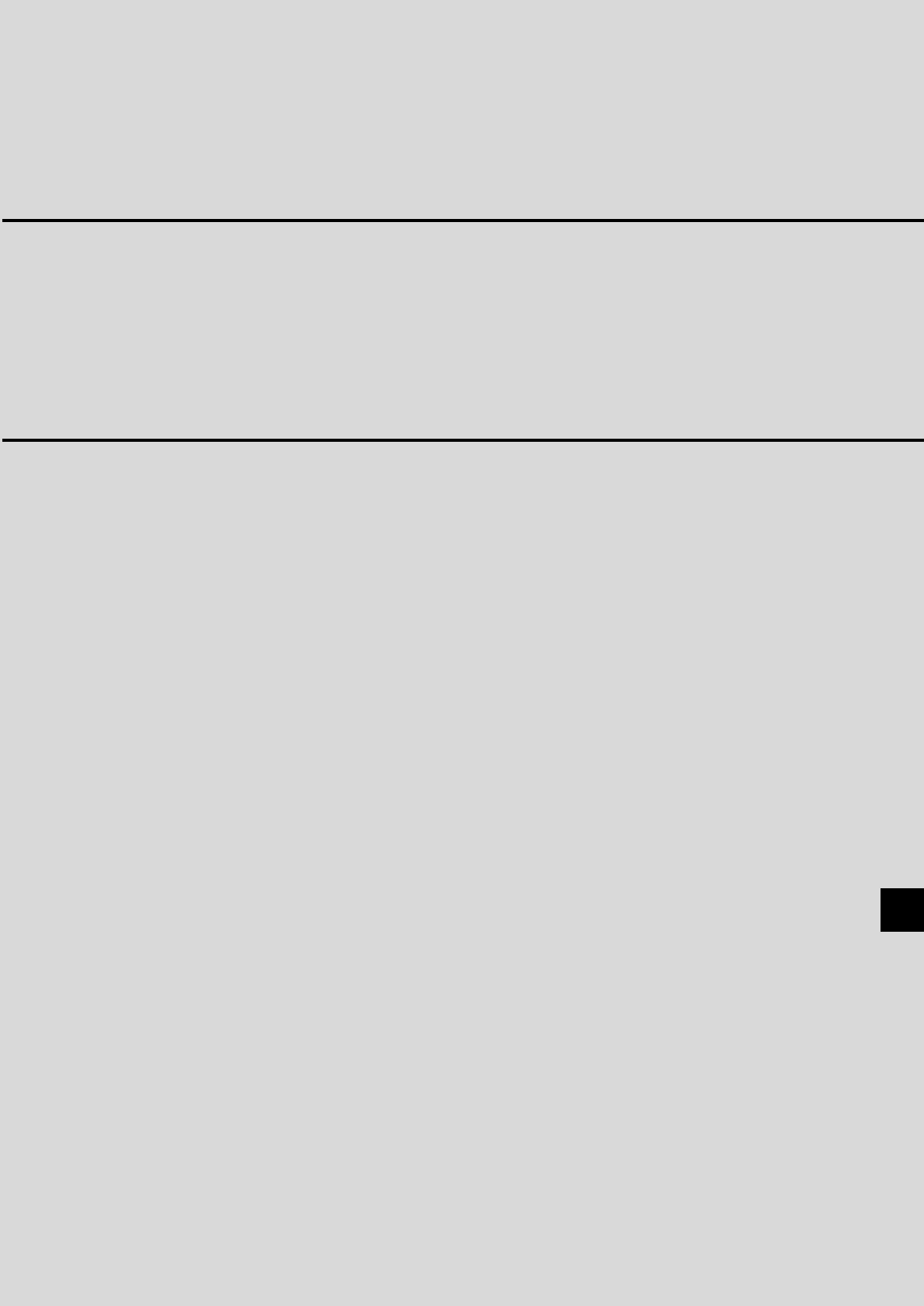
 (40 pages)
(40 pages)







Comments to this Manuals