Nec MT1040 User Manual
Browse online or download User Manual for Projectors Nec MT1040. NEC MT1040 User Manual
- Page / 42
- Table of contents
- TROUBLESHOOTING
- BOOKMARKS
- MultiSync MT840/MT1040/MT1045 1
- LCD Projector 1
- User’s Manual 1
- IMPORTANT INFORMATION 2
- Important Safeguards 3
- Installation 3
- Power Supply 3
- Cleaning 3
- Lamp Replacement 4
- Fire and Shock Precautions 4
- TABLE OF CONTENTS 5
- 1. INTRODUCTION 6
- Front Features 7
- Rear Features 7
- Top Features 8
- Operating Range 11
- 2. INSTALLATION 12
- Distance Chart 13
- Wiring Diagram 15
- 3.OPERATION 17
- MENU Tree 18
- Menu Elements 19
- Factory Default 21
- All Data Current Signal 21
- Restore to Factory Setting 21
- Video Mode 22
- Noise Reduction 22
- Color Matrix 22
- PC Card Files 24
- ChalkBoard 24
- Eject button 26
- Multi cursor (blue marks) 29
- Viewing Digital Images 31
- Terminology 32
- 4. MAINTENANCE 33
- SOURCE AUTO ADJUST 34
- 5. TROUBLESHOOTING 35
- 6. SPECIFICATIONS 37
- Cabinet Dimensions 38
- Unit = mm (inch) 39
- D-Sub Pin Assignments 40
- Timing Chart 41
- Cable Connection 42
- PC Control Codes 42
Summary of Contents
MultiSync MT840/MT1040/MT1045LCD ProjectorUser’s ManualEnglish
E–10Remote Control FeaturesNOTE: If you are using a Macintosh computer, you can click eitherthe right or left button to activate the mouse.1 Source Bu
E–119 Picture Mute ButtonThis button turns off the image and sound for a short period oftime. Press again to restore the image and sound.10 Help Butto
E–122. INSTALLATIONThis section describes how to set up your MultiSync MT840/MT1040/MT1045 projector and how to connect video and audio sources.Settin
E–13DHVScreen (inch)Throwing Angle (U)Screen centerProjector footScreen TopDistance ChartScreen Size D Diagonal (inch) 30 40 60 80 100 120 150 180 200
E–14WARNING• Installing your projector on the ceiling must be done by a quali-fied technician. Contact your NEC dealer for more informa-tion.* Do not
E–15Wiring DiagramPC CONTROLREMOTECONTROLINPUTMOUSEOUTS-VIDEOVIDEOAUDIO RGB INPUT 2AUDIO RGB INPUT 1L/MONOROptional Component V cableTo video, S-video
E–16When using a Macintosh with the projector, set the DIP switches ofthe supplied pin adapter according to your resolution. After setting,restart you
E–173.OPERATIONThis section describes how to select a computer or video source, howto adjust the picture, and how to customize the menu or projectorse
E–18Main MenuSource SelectAdjustmentsImage OptionsProjector OptionsToolsHelpSource SelectRGB 1RGB 2VideoS-VideoPC Card ViewerAdjustmentsPictureVolumeI
E–19Menu ElementsSetupOrientationPage1 Page2 Page3Front FloorBackgroundBlueSignal SelectS-VideoAutoVideoAutoRGB1AutoRGB2AutoOK CancelPage4Page4SetupPa
E–2IMPORTANT INFORMATIONPrecautionsPlease read this manual carefully before using your NECMultiSync MT840/MT1040/MT1045 Projector and keepthe manual h
E–20AdjustmentsPictureVolumeImageColor TemperatureKeystoneFactory DefaultMenu Descriptions & FunctionsSource SelectEnables you to select a video s
E–21Auto Adjust:When “Auto Adjust” is set to “On”, the projector automaticallydetermines the best resolution for the current RGB input signalto proje
E–22Video ModeGamma:Video ModeGammaNoise ReductionColor MatrixProjector OptionsMenuSetupMenuLanguageEnglishProjector PointerPointer 1Source DisplayOff
E–23SetupOrientationPage1 Page2 Page3Front FloorBackgroundBlueSignal SelectS-VideoAutoVideoAutoRGB1AutoRGB2AutoOK CancelPage4SetupEnables you to set o
E–24ToolsCapturePC Card FilesChalkBoard[Page 3]SetupPage1 Page2 Page4OK CancelPage3PC Card Viewer OptionsStart ModeShow Folder ListManual PlayAuto Pla
E–25PC Card FilesFile Name Size Date@[email protected]<DIR><DIR>1234567890123456789012345678901999/06/01 HH:MM1999/
E–26Using the PC Card Viewer functionNOTE:When using the supplied software (CD-ROM)The software is designed to use with a personal computer only. Dono
E–27Installing the PC Card Viewer SoftwareBefore InstallingPerform the following before installing the PC Card Viewer software:• If Windows95 is alrea
E–28Operating the PC Card Viewer Function fromthe Projector (playback)This section describes the operation for showing slides of presenta-tion documen
E–29Auto Play Mode• If the “Auto Play” option is selected in “PC Card Viewer Op-tions” of the menu, any given slide will start to play automati-cally.
E–3Important SafeguardsThese safety instructions are to ensure the long life ofyour projector and to prevent fire and shock. Please readthem carefully
E–30Capturing Images Displayed on the ProjectorStoring images displayed on the projector on the PCcardPreparations:Insert the PC card into the card sl
E–31Uninstalling the PC Card Viewer SoftwareEven if you do now know the PC Card Viewer software's file namesor where they are stored, the PC Card
E–32This is the name of a card currently being standardized by the Japan Electronic Industry Association (JEIDA) andPCMCIA (Personal Computer Memory C
E–334. MAINTENANCEThis section describes the simple maintenance procedures you shouldfollow to replace the lamp, clean the filter, and replace the bat
E–342. Remove both old batteries and install new ones (AA). Ensure thatyou have the batteries' polarity (+/–) aligned correctly.3. Slip the cover
E–355. TROUBLESHOOTINGThis section helps you resolve problems you may encounter while setting up or using the projector.OFFOn continuallyBlinking very
E–36• Is “PC Card Viewer” selected from the Source menu?• Is the PC memory card seated in the PC CARD ACCESS slot completely?• Are slide data stored i
E–376. SPECIFICATIONSThis section provides technical information about the MultiSync MT840/MT1040/MT1045 Projector’s performance.Model Number MT840 /
E–38Cabinet DimensionsMENUENTERCANCELSELECTPOWERSTATUSON/OFFSOURCE AUTO ADJUSTAC INPC CONTROLREMOTECONTROLINPUTMOUSEOUTPUTUSBS-VIDEOVIDEOAUDIO RGB INP
E–39MT1045MENUENTERCANCELSELECTPOWERSTATUSON/OFFSOURCE AUTO ADJUSTAC INPC CONTROLREMOTECONTROLINPUTMOUSEOUTPUTUSBS-VIDEOVIDEOAUDIO RGB INPUT 2AUDIO RG
E–4Lamp Replacement• To replace the lamp, follow all instructions provided on pageE-33.• Be sure to replace the lamp when the Status light comeson. If
E–40514231011121314156978D-Sub Pin AssignmentsMini D-Sub 15 Pin ConnectorPin No. RGB Signal (Analog) YCbCr Signal1 Red Cr2 Green or Sync on Green Y3 B
E–41Timing ChartY NTSC 640 2 480 60 15.734 -Y PAL 768 2 576 50 15.625 -Y SECAM 768 2 576 50 15.625 -Y VESA 640 2 350 85.08 37.86 31.5Y MAC 640 2 400 6
E–42Cable ConnectionCommunication ProtocolBaud rate: 38400 bpsData length: 8 bitsParity: No parityStop bit: One bitX on/off: NoneCommunicationsFull du
E–5TABLE OF CONTENTS1. INTRODUCTIONIntroduction to the MultiSync MT840/MT1040/MT1045 Projector... E-6Getting Started ...
E–61. INTRODUCTIONIntroduction to the MultiSync MT840/MT1040/MT1045 ProjectorThis section introduces you to your new MultiSync MT840 (SVGA)/MT1040 and
E–7MENUENTERCANCELSELECTPOWERSTATUSON/OFFSOURCE AUTO ADJUSTUSBAC INGetting to Know Your MultiSync MT840/MT1040/MT1045 ProjectorFront FeaturesMENUENTER
E–8Top Features1 Source ButtonUse this button to select a video source such as a PC, VCR, DVDplayer or PC Card Viewer (PC card installed).2 Auto Adjus
E–9USBPC CONTROLREMOTECONTROLINPUTMOUSEOUTS-VIDEOVIDEOAUDIO RGB INPUT 2AUDIO RGB INPUT 1L/MONORTerminal Panel Features186510 12111 USB (Mouse) Termina

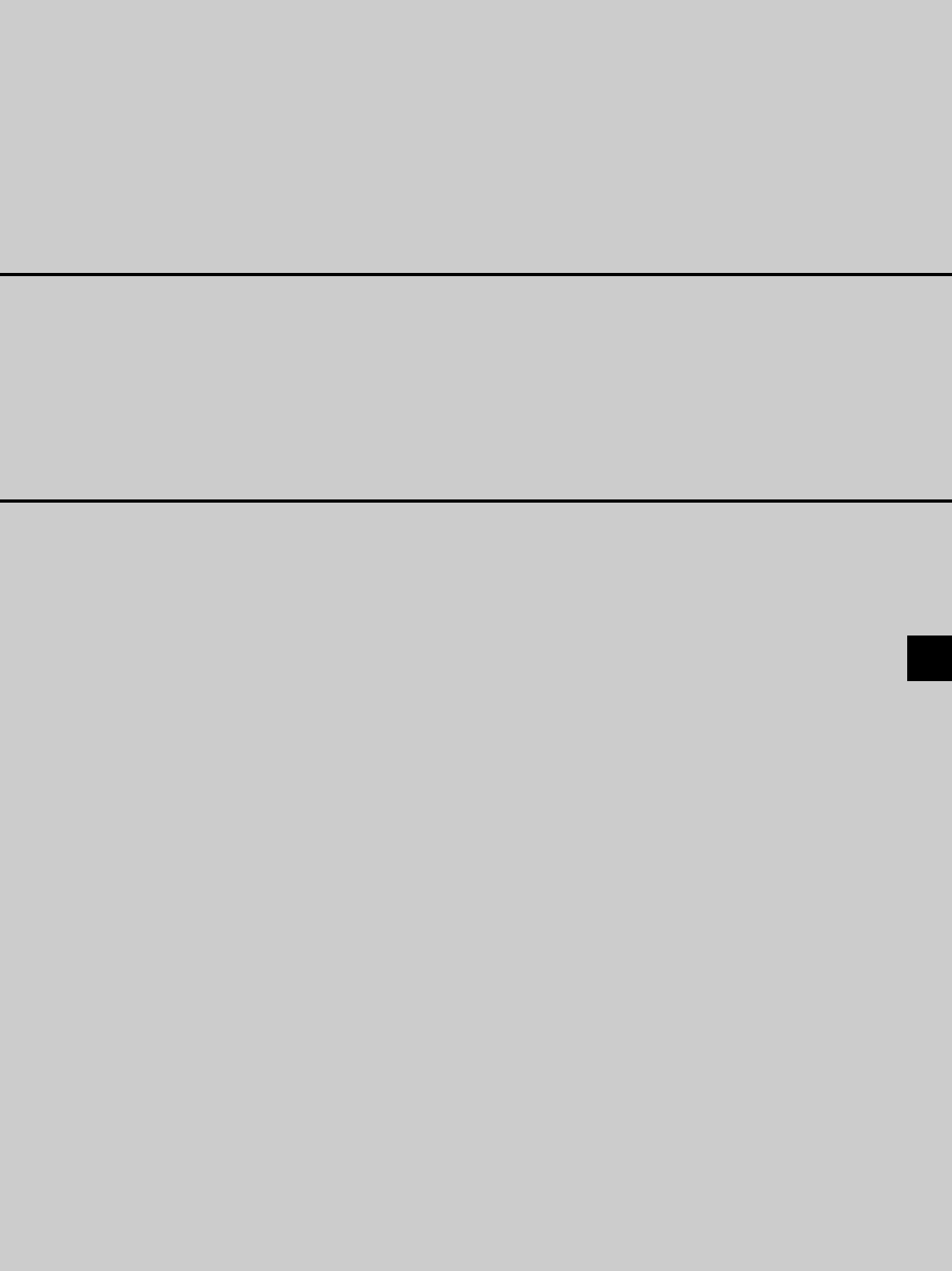
 (2 pages)
(2 pages)







Comments to this Manuals