Nec MT830 User Manual
Browse online or download User Manual for Projectors Nec MT830. NEC MT830 User Manual
- Page / 48
- Table of contents
- TROUBLESHOOTING
- BOOKMARKS


- MultiSync MT830/1030 1
- MultiSync MT830/MT1030 2
- LCD Projector 2
- IMPORTANT INFORMATION 3
- Lamp Replacement 4
- Fire and Shock Precautions 4
- TABLE OF CONTENTS 5
- INTRODUCTION1 6
- How Do You Get Started? 7
- What’s In The Box? 7
- MT830/1030 LCD Projector 8
- Top Features 9
- Terminal Panel Features 10
- Remote Control Features 12
- INSTALLATION2 15
- Using A Tabletop Or Cart 16
- Distance Chart 17
- Standard Zoom Lens (Wide) 18
- Standard Zoom Lens (Tele) 18
- Ceiling Installation 19
- WARNING 19
- Reflecting The Image 21
- Rear Screen Projection 21
- Wiring Diagram 22
- Computer 23
- IBM PC/AT 26
- IBM PS/2 26
- Macintosh 26
- Serial cable (supplied) 26
- OPERATION3 27
- Using The Menus 28
- 8 degrees 30
- Using the Viewer function 34
- Projecting Slides 35
- Table Cursor 36
- Multi Cursor 36
- Switching Slides 37
- Effect Sound 37
- 4 MAINTENANCE 38
- TROUBLESHOOTING5 40
- SPECIFICATIONS6 42
- Cabinet Dimensions 43
- D-Sub Pin Assignments 44
- PC Control Command Reference 46
- Command Codes 46
- Cable Connection 47
- Communication Protocol 47
- Printed in Japan 48
- 78409731 48
Summary of Contents
MultiSync MT830/1030LCD PROJECTOREnglishDeutschFrançeEspañolItalianoSvenskaUSER'S MANUAL
E-9Terminal Panel FeaturesThis panel is located on the left side and is where you connect yourcables.1 S-Video InputHere is where you connect the S-Vi
E-105 RGB Input 2 Connector (Mini D-Sub 15 pin)Connect a Macintosh or compatible computer here using thesignal cable and the monitor adapter that is s
E-11Remote Control FeaturesYou can use your remote control with the cable or wireless tooperate your MultiSync MT830/1030 LCD Projector. With themouse
E-12OFF ONPC CARDVIDEORGB 1MENUR-CLICK/CANCELLASERSLIDEVOLUMES-VIDEOPOINTERMAGNIFYPIC-MUTE FREEZERGB 2+–+–+–+–FOCUSKEYSTONEZOOM+–+–+–POWER141516171811
E-13Remote Control Precautions• Do not look into the laser pointer while it is on.• Do not point the laser beam at a person.• When the cable is connec
E-14INSTALLATION2This section describes how to set up your MultiSync MT830/1030 LCD projector and how to connect video and audiosources.Setting Up You
E-15Using A Tabletop Or Cart1. Place your LCD projector on a flat level surface at theoptimal distance from the screen or wall so you realize thesize
E-16Distance ChartACDEFormulas (mm)H inch=Horizontal Screen WidthM =1.25H / 33.02 (Projection magnification)A =C / cosαC (WIDE) = 53.22M – 85.609C (TE
E-17Standard Zoom Lens (Wide)αβ (sin= α)γ (cos= α)Screen SizeH–Width4 : 3 DiagonalACDEC/H-WidthmagnificationDegreeinchinchmminchmminchmminchmminch9.02
E-18 WARNING•Only use your LCD projector on a solid, level surface. If the projector falls to the ground, you can be injured and the projector sev
MultiSync MT830/MT1030LCD ProjectorUser’s ManualEnglish
E-19Standard Zoom Lens (Wide)Standard Zoom Lens (Tele)αβ (sin= α)γ (cos= α)Screen SizeH–Width4 : 3 DiagonalABCFC/H-WidthmagnificationDegreeinchinchmmi
E-20If your projector is mounted on the ceiling and your image isupside down, use the “Menu” and “Select” buttons on yourprojector cabinet or (▲) (▼)
E-21PC CONTROL MOUSE OUTPUTREMOTECONTROLINPUTAUDIORGB INPUT 2AUDIORGB INPUT 1AUDIORGB MONITOR OUTPUTRL/MONOINPUT AUDIOS–VIDEORL/MONOINPUT
E-22Connecting Your PC Or MacintoshComputerConnecting your PC or Macintosh computer to your MultiSyncMT830 (SVGA)/1030 (XGA) Projector will enable you
E-23Settings for Macintosh AdapterMacintosh models appliedDesktop type and PowerBook with8002600 LCD panelPowerBook with 6402480 LCD panelDesktop type
E-24Changing Video ResolutionsDepending on your computer's graphic capability, you may beable to select one of several resolutions. Generally a c
E-25Connecting Your Document CameraYou can connect your MultiSync MT830/1030 LCD Projectorto a document camera. To do so, simply:1. Turn off the power
E-26OPERATION3This section describes how to select a computer or videosource and how to adjust the picture and sound.General Controls Before you turn
E-27Using The Menus1. Press the "Menu" button on the remote control or projector cabinet to display the Main Menu.2. Press the "Select&
E-28Menu Descriptions & FunctionsSource MenuEnables you to select a video source such as a VCR, DVD player, laser disc player, computer ordocument
E-2PrecautionsPlease read this manual carefully before using your NECMultiSync MT830/1030 LCD Projector and keep the manualhandy for future reference.
E-29Image AdjustmentMenuProvides access to controls for your image and sound. Use the “Select” button on the projector cabinetor (▲) (▼) buttons on yo
E-30White Balance...Use the Mouse pad (+) or (-) buttons to adjust the white balance. Brightness for each color (RGB)is used to adjust the black level
E-31Provides access to Lamp Usage information and the Auto Start and Power Management features. Usethe “Select” button on the projector cabinet or (▲)
E-32Settings MenuEnables you to set preferences and other operating options. Use the “Select” button on the projectorcabinet or (▲) (▼) buttons on you
E-33Using the Viewer functionIf you use the Viewer function on the LCD projector, you mustfirst install the optional MT Viewer board (VK-MT) in theLCD
E-34Projecting SlidesOrientation of flash memory card insertionThe flash memory card has a front and a back side and the flashmemory card is designed
E-35Selecting a File from a List of Files* The Viewer feature allows you to store one or more presentationmaterials in a single flash memory card. Eac
E-36Switching SlidesTo switch slides, press "SLIDE +" or "SLIDE -" button. This willcancel the Auto Play mode. To set the Auto Pla
E-374 MAINTENANCEStep 1AStep 1BStep 2Step 3Step 4Step 5This section describes the simple maintenance procedures youshould follow to replace the lamp,
E-38Cleaning Or Replacing The FilterThe air-filter sponge keeps the inside of the MultiSync MT830/1030 LCD Projector free from dust or dirt and should
E-3Lamp Replacement• Perform lamp replacement in accordance with the instructions onpage E-37.• Be sure to replace the lamp when the Status light come
E-39TROUBLESHOOTING5This section helps you resolve problems you may encounter while setting up or using your MultiSync MT830/1030 LCD Projector.Status
E-40Common Problems & SolutionsProblemDoes not turn onNo pictureImage isn’t square to the screenPicture is blurredImage is scrolling vertically,ho
E-41SPECIFICATIONS6This section provides technical information about the MultiSync MT830/1030 LCD Projector's performance.Model Number MT830G/MT1
E-42178.5332.0290378.092.2396.0148.0MENUSELECTENTERZOOM FOCUSON/OFFSTATUSPOWER–+–+–+PC CONTROL MOUSE OUTPUTREMOTECONTROLINPUTAUDIORGB INPUT 2AUDIO
E-43D-Sub Pin Assignments PC 15-Pin mini D-Sub123451112131415678910 PC 15-Pin mini D-SubPin No. Signal to be connected1 Red2 Green3 Blue4 GND5 G
E-44Timing ChartY/N Signal Resolution Refresh F.H. DotRate (Hz) (kHz) Clk(MHz)Y NTSC 6402480 60 15.734 -Y PAL 7682576 50 15.625 -Y SECAM 7682576 50 15
E-45PC Control Command ReferenceCommand CodesNo. Function Code Data Description01 Video 03H No Same as remote02 RGB1 04H No Same as remote03 RGB2 05H
E-461254 3678To RxD of PC©PC Control Connector (DIN-8P)Cable ConnectionCommunication ProtocolBaud rate: 9600 bpsData length: 8 bitsParity: No paritySt
Printed in Japan78409731
E-41. IntroductionIntroduction To The MultiSync MT830/1030 LCD Projector ... E-5How Do You Get Started ? ...
E-5INTRODUCTION1This section introduces you to your new MultiSync MT830(SVGA) / 1030 (XGA) LCD Projector, provides a list ofmaterials that comes with
E-6How Do You Get Started?The fastest way to get started is to take your time and doeverything right the first time. Take a few minutes now to reviewt
E-7Built-In Speaker(2W)Getting To Know Your MultiSyncMT830/1030 LCD ProjectorAC InputPlug the female end of the suppliedpower cable here, and the male
E-8Top Features1 Power ButtonUse this button to turn the power on and off when the MainPower Switch is on and the LCD projector is in standby.2 Menu B
More documents for Projectors NEC MT830

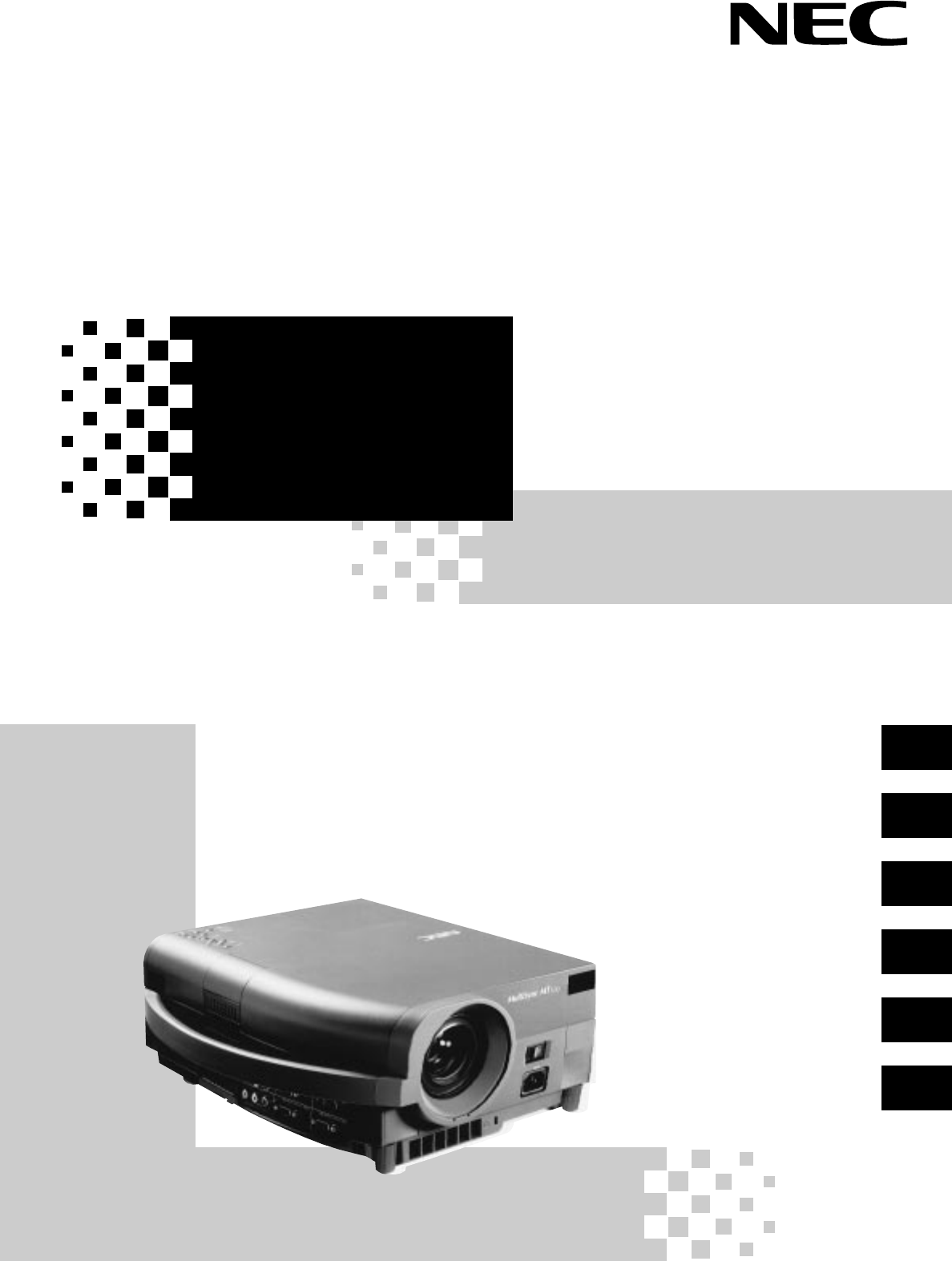
 (62 pages)
(62 pages)







Comments to this Manuals