Nec ACCUSYNC 125F User Manual
Browse online or download User Manual for Monitors Nec ACCUSYNC 125F. NEC ACCUSYNC 125F Manuel d'utilisation
- Page / 36
- Table of contents
- TROUBLESHOOTING
- BOOKMARKS



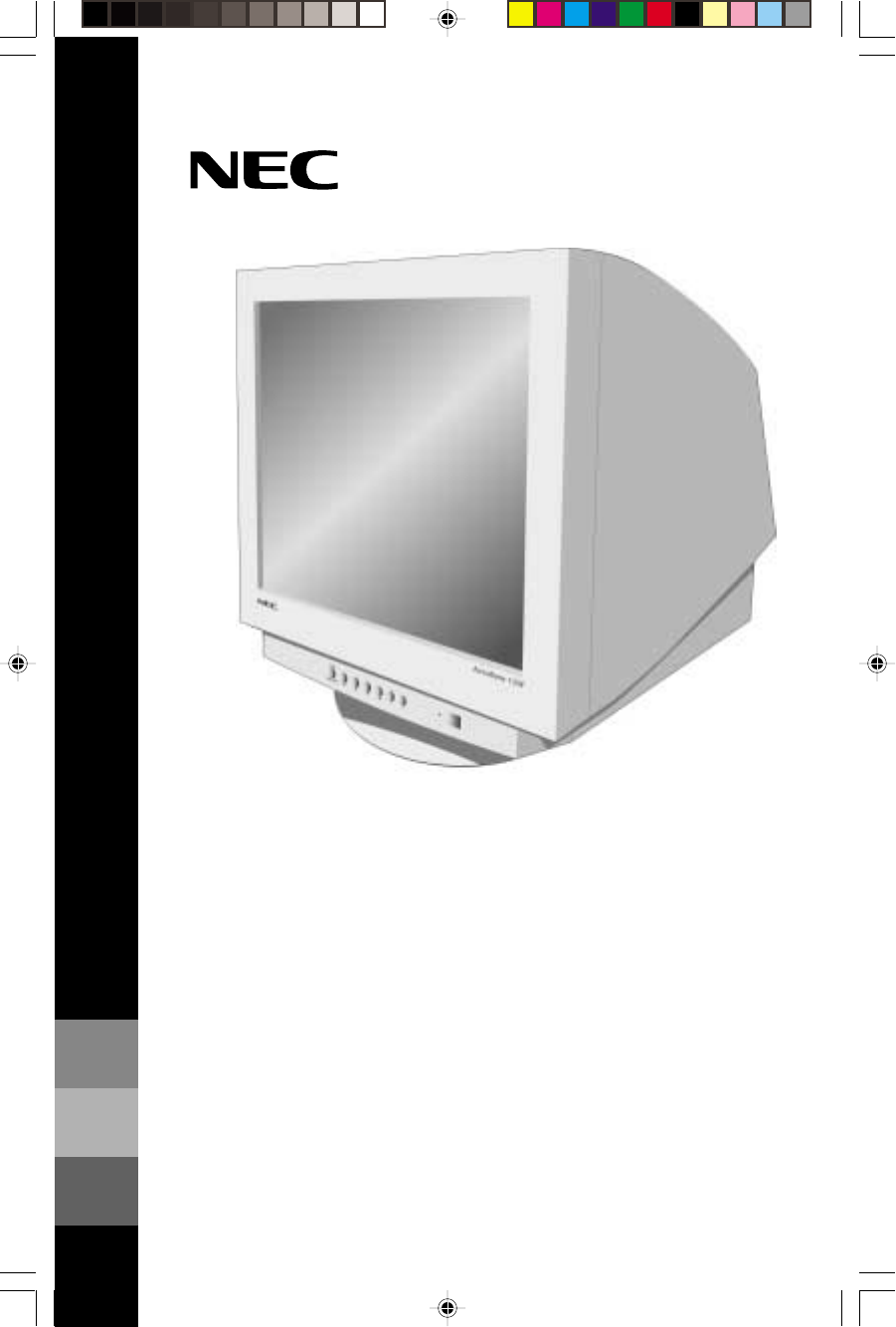
- AccuSync 125F 1
- FCC Information 3
- Contents 4
- Quick Start 5
- Quick Start –continued 6
- Controls 7
- Controls –continued 10
- Recommended Use 11
- Recommended Use –continued 12
- Specifications 14
- Features 15
- Troubleshooting 16
- References 17
- Limited Warranty 18
- Informations FCC 19
- AVERTISSEMENT 19
- ATTENTION 19
- Mise en marche rapide 21
- Mise en march rapide (suite) 22
- Commandes 23
- Commandes (suite) 24
- Usage recommandé 27
- Usage recommandé (suite) 28
- Fiche technique 30
- FonctionsFonctions 31
- Dépannage 32
- Références 33
- Garantie limitée 34
- DÉCLARATION DE CONFORMITÉ 35
- Série Flat Enterprise NEC 35
- DECLARATION OF CONFORMITY 36
Summary of Contents
AccuSync 125FUSER'S MANUALTo learn about other special offers, register online at www.necmitsubishi.com/ productregistration™AccuSync125F_coverco
8Controls –continuedToolsDEGAUSS: Eliminates the buildup of stray magnetic fields which alterthe correct scan of the electron beams and affect the pur
9Safety Precautions and MaintenanceFOR OPTIMUM PERFORMANCE, PLEASE NOTE THEFOLLOWING WHEN SETTING UP AND USINGTHE AccuSync™125F COLOR MONITOR:• DO NOT
10CORRECT PLACEMENT AND ADJUSTMENT OF THE MONITORCAN REDUCE EYE, SHOULDER AND NECK FATIGUE. CHECK THEFOLLOWING WHEN YOU POSITION THE MONITOR:Recommend
11ErgonomicsTo realize the maximum ergonomics benefits, we recommend the following:• Adjust the Brightness until the background raster disappears• Do
12SpecificationsMonitor AccuSync™125F NotesSpecifications MonitorPicture Tube Diagonal: 22 inch/55 cm 90° deflection, 0.24 mm grille pitch,Viewable Im
13FeaturesFlat Aperture Grille CRT: Delivers an unparalleled viewing experience with avirtually flat image, eliminating distortion and reducing glare
14TroubleshootingNo picture• Display card should be completely seated in its slot.• Power Button and computer power switch should be in the ON positio
15References• BBS (978) 742-8706NEC-Mitsubishi Electronics Display of America Remote Bulletin Board System isan electronic service accessible with you
16Limited WarrantyNEC-Mitsubishi Electronics Display of America, Inc. (hereinafter “NMD-A”) warrants thisProduct to be free from defects in material a
17Déclaration de conformité au Département des Communications CanadienDOC : Cet appareil numérique de classe B respecte toutes les exigences du Règlem
IndexWarning... 1Contents ...
18AccuSync 125FUSER'S MANUALTo learn about other special offers, register online at www.necmitsubishi.com/ productregistration™Contenu* Ne pas ou
19Mini-connecteur D-SUB à 15 brochesCâble de signal captifMise en marche rapidePour raccorder le moniteur AccuSyncMC125F au système, suivre lesdirecti
20Bouton d'alimentationFPMOSD OFFCordon d'alimentationOrdinateurCâble de signal captifAdaptateur Mac(en option)Mini-connecteur D-SUB à 15 br
21CommandesLes touches de commandes OSMMC (Gestionnaire à l’écran) à l’avant du moniteurfonctionnent comme suit :FPM Activates at no OSM menu and to s
22Commandes (suite)Commandes de format et de positionLARGEUR: Augmente ou diminue le format horizontal de l’image.CENTRAGE HORIZONTAL: Déplace l’image
23Commandes (suite)Purity(GlobalSync Control)/Moire ControlPURETE COINS SUPG: Adjust the purity condition on the top-left corner.PURETE COINS SUPD: Ad
24Commandes (suite)OutilsDÉMAGNÉTISATION: Élimine l’accumulation de champs magnétiquesparasites qui modifieraient le balayage correct du faisceau d’él
25Usage recommandéConsignes de sécurité et d’entretienPOUR UN FONCTIONNEMENT OPTIMAL, PRIÈRE DE NOTERCE QUI SUIT POUR LE RÉGLAGE ET L'UTILISATION
26LA MODIFICATION DE LA POSITION ET DU RÉGLAGE DU MONITEURPEUT RÉDUIRE LA FATIGUE DES YEUX, DES ÉPAULES ET DE LA NUQUE.OBSERVER LES DIRECTIVES CI-APRÈ
27ErgonomiePour optimiser les avantages ergonomiques, observez les directives suivantes :• Régler la luminosité jusqu’à ce que la trame de fond dispar
1Canadian Department of Communications Compliance StatementDOC: This Class B digital apparatus meets all requirements of the Canadian Interference-Cau
28Fiche techniqueCaractér. techniques Moniteur Remarquesdu moniteur AccuSyncMC125FTube cathodique Diagonale : 22 po/55 cm Déflexion de 90°, pas de gri
29FonctionsFonctionsTRC à grille d’ouverture plate : Assure une qualité de visualisation inégalée avec une imagequasi-plate, éliminant la distorsion e
30DépannagePas d'image• La carte vidéo doit être complètement introduite dans son logement.• La touche d'alimentation et le commutateur d&ap
31Références• BBS (978) 742-8706Le système de babillard électronique NEC-Mitsubishi Electronics Display ofAmerica, Inc. est un service électronique ac
32Garantie limitéeNEC-Mitsubishi Electronics Display of America, Inc. (ci-après «NMD-A») garantit que ceproduit est exempt de vice de fabrication et d
33AVIS DE PROPRIété EXCLUSIVE ET DE DégAGEMENT DEresponsabilitéLes informations contenues dans ce document, y compris tous les designs et matériel s&a
34PROPRIETARY NOTICE AND LIABILITY DISCLAIMERThe information disclosed in this document, including all designs and related materials, is the valuable
2Your new NEC AccuSync™ 125F monitor box* should contain thefollowing:• AccuSync™125F with tilt/swivel base• Power Cord• Signal Cable• User’s ManualCo
3Quick StartTo attach the AccuSync™125F monitor to your system, follow theseinstructions:1. Turn off the power to your computer.2. If necessary, insta
4Quick Start –continuedComputerDetachable Signal CableMac Adapter(Not included)15-pin mini D-SUBPowerCordPower ButtonFPMOSD OFFFigure B.1Figure C.1Fig
5ControlsOSM™ (On-Screen Manager) control buttons on the front of the monitor functionas follows:FPM Activates at no OSM menu and to select one of dis
6Controls –continuedSize and Position ControlsHORIZ-SIZE: Decreases or increases the horizontal size of the image.HORIZ-POSITION: Moves the image hori
7Controls –continuedPurity(GlobalSync Control)/Moire ControlCORNER PURITY(TL): Adjust the purity condition on the top-left corner.CORNER PURITY(TR): A

 (28 pages)
(28 pages)

 (76 pages)
(76 pages)







Comments to this Manuals