Nec PlasmaSync 50MP1 User Manual
Browse online or download User Manual for Televisions Nec PlasmaSync 50MP1. NEC PlasmaSync 50MP1 User Manual
- Page / 60
- Table of contents
- TROUBLESHOOTING
- BOOKMARKS
- User’s Manual 1
- Important Information 2
- Set side 3
- (Plasma Monitor side) 3
- Power cable (supplied) 3
- ATTENTION 4
- Câble DVI (non fourni) 5
- Connecteur 5
- Collier Collier 5
- Plasma Monitors 6
- Contents 7
- Ventilation Requirements for 8
- Introduction 9
- Part Names and Function 10
- (DVI 29pin) 11
- Remote Control Unit 12
- Operating Range 14
- Installation 15
- CAUTION: 17
- 10 9 8 7 6 18
- 5 4 3 2 1 18
- 15 14 13 12 11 18
- Basic Operations 19
- → 30 → 60 → 90 → 120 → 0 20
- WIDE Operations 21
- Information 22
- MULTI SCREEN Operations 23
- OSM(On Screen Menu) Controls 24
- Picture Settings Menu 26
- Adjusting the picture 26
- Setting the color temperature 28
- Reducing noise in the picture 30
- Sound Settings Menu 31
- Screen Settings Menu 32
- Function Settings Menu 33
- Setting the on-screen display 33
- POWER/STANDBY indicator 36
- Setting RGB3 ADJ 38
- 1:RGB3 ADJ 39
- SETTING NOW 39
- Option Settings Menu 40
- Setting the BNC connectors 40
- Information Menu 43
- External Control 46
- Command 1 47
- Unit ID 1 and Unit ID 2 47
- Command 2 47
- Check Sum Example 47
- 01. Power ON 48
- 02. Power OFF 48
- 03. Input Switch Change 48
- 04. VOLUME Gain Data 48
- 05. SCREEN MODE Select 48
- 06. AUDIO Mute On 49
- 07. AUDIO Mute Off 49
- 08. OSM Select 49
- 09. COLOR Gain Data 49
- 10.TINT Gain Data 49
- 17. RED Gain Data 51
- 18. GREEN Gain Data 51
- 19. BLUE Gain Data 51
- 20. Multi Screen Select 51
- 21. VIDEO ADJ Request 52
- 22. Audio Select Set 53
- 23. Audio Select Request 53
- 24. LONG LIFE Set 53
- 25. Failure Mode Request 53
- Table of Signals Supported 54
- Troubleshooting 56
- Specifications 57
- Printed on recycled paper 60
- Printed in Japan 60
- 7S800062 60
Summary of Contents
PlasmaSync Plasma MonitorUser’s ManualNEC Technologies
3Front Viewt POWER/STANDBY indicatorWhen the power is on ... Lights green.When the power is in the standby mode ... Lights r
4Rear View/ Terminal BoardA EXT SPEAKER L and RConnect speakers here.B VIDEO1, 2, 3Connect VCR’s, DVD’s or Laser Discs, etc. here.C DVD1 / HD1Connect
5Remote Control Unitq POWER ON/OFFSwitches Power ON/OFF.(This does not operate when POWER/STANDBYindicator of the main unit is off.)w RGB/PCPress this
6!3 DISPLAYDisplays the source settings on the screen.!4 OFF TIMERActivates the off timer for the unit.!5 MULTIPress this button to select a screen mo
7Using the wired remote control modeConnect the supplied remote cable to the remote controlunit’s remote jack and the “REMOTE CONTROL”terminal on the
8InstallationRGB 3(Digital RGB)RGB 1R/CR/PRG/YB/CB/PBHDVDL(MONO)RL(MONO)YCB/PBCR/PRRL(MONO)AUDIO 3 AUDIO 2DVD1/HD1AUDIO 1RGB2/ DVD2/ HD2RREMOTECONTROL
9Connecting Your PC or Macintosh ComputerConnecting your PC or Macintosh computer to your plasmamonitor will enable you to display your computer’s scr
10External Speaker ConnectionsExternal speakers may be connected to the plasma monitorto reproduce sound from VIDEO, DVD or RGB signalsources.External
11Pin Assignments and Signal Levels for 15 pin RGB (Analog)Pin No.1234567891011121314155 4 3 2 115 14 13 12 1110 9 8 7 6RGB 31917210183111941220513216
12POWERTo turn the unit ON and OFF:1. Plug the power cord into an active AC power outlet.2. Press the POWER ON button (on the remote controlunit) to t
PrecautionsPlease read this manual carefully before using your NECplasma monitor and keep the manual handy for futurereference. CAUTIONRISK OF E
13OFF TIMERTo set the off timer:The off timer can be set to turn the power off after 30, 60,90 or 120 minutes.1. Press the OFF TIMER button to start t
14Watching with a wide screen (manual)With this function, you can select one of four screen sizes.When watching videos or digital video discs1. Press
15Watching computer images with awide screenSwitch to the wide screen mode to expand the 4 : 3 imageto fill the entire screen.1. Press the WIDE button
16Showing a couple of pictures on thescreen at the same time* An RGB-input picture may not be displayed in these modes,depending on the input signal s
17Menu OperationsThe OSM window is displayed with respect to thescreen as shown on the diagram.* Depending on the screen’s mode, the OSM may bedisplay
18Main menu Sub menu Functions Default ResetPICTURE CONTRAST Adjusts the contrast. Center YesBRIGHTNESS Adjusts the brightness. Center YesSHARPNESS Ad
19Picture Settings MenuAdjusting the pictureThe contrast, brightness, sharpness, color and tint can beadjusted as desired.Example: Adjusting the contr
20Setting the picture mode according to thebrightness of the roomThere are four picture modes that can be used effectivelyaccording to the environment
21Setting the color temperatureUse this procedure to set color tone produced by the plasmadisplay.Example: Setting “1”Press the PROCEED button on the
22Adjusting the color to the desired qualityUse this procedure to adjust the white balance for brightpictures and dark pictures to achieve the desired
NOTE:When you connect a computer to this monitor, attachthe supplied ferrite cores. If you do not do this, thismonitor will not comform to mandatory F
23Reducing noise in the pictureUse these settings if the picture has noise due to poorreception or when playing video tapes on which the picturequalit
24Sound Settings MenuAdjusting the treble, bass and left/rightbalanceThe treble, bass and left/right balance can be adjusted tosuit your tastes.Exampl
253. Adjust using the 䊴 and 䊳 buttons.V–POSITION* If neither the 䊴 or 䊳 button is pressed within 5 seconds,the current setting is set and the previous
26Information䡵 Adjusting the Auto PictureON ...The Picture ADJ and Fine Pictureadjustments are made automatically.OFF ...
27Adjusting the position of the menu displayUse these operations to adjust the position of the menusthat appear on the screen.Example: Adjusting the p
28Setting the power management for computer imagesThis energy-saving (power management) functionautomatically reduces the monitor’s power consumptioni
29POWER/STANDBY indicatorPower managementmodeOnStandbySuspendOffPOWER/STANDBYindicatorGreenOrangeRedRed DescriptionHorizontal and vertical synchronizi
30Setting the gray level for the sides of the screenUse this procedure to set the gray level for the parts on thescreen on which nothing is displayed
31Setting RGB3 ADJ.When the picture input from the RGB3 input terminal isdistorted, select the most appropriate setting from among“1”, “2”, and “3”.Ex
32Information䡵 PLEAUTO ... The brightness of the screen isadjusted automatically to suit thepicture quality.LOCK ... The brightn
PrécautionsVeuillez lire ce manuel avec attention avant d’utiliser votremoniteur PlasmaSync NEC et conserver ce manuel à portéede la main pour une con
33Option Settings MenuSetting the allocation of the audio connectorsSetting the AUDIO 1, 2, and 3 connectors to the desiredinput.Example: Setting “AUD
34Information䡵 BNC SELECTRGB ... Uses the 5BNC terminal for RGBinput.COMP. ... Use the 3BNC terminal for componentinput.䡵 Rest
35Information䡵 RGB SELECT modesOne of these 6 modes must be selected in order todisplay the following signals correctly.AUTO ... Select the
36Setting the picture size for RGB input signalsUse this procedure to switch the setting to “ON” or “OFF”.Example: Setting the “ON” mode to “OFF”Press
37Setting the language for the menusThe menu display can be set to one of seven languages:Japanese, English, German, French, Swedish, Italian orSpanis
384. Once the setting is completed ...Press the EXIT button to return to the main menu.To delete the main menu, press the EXIT button oncemore.The col
39External ControlApplicationThese specifications cover the communications control ofthe plasma monitor by external equipment.ConnectionsConnections a
40Communication FormatCommand 1Unit ID 1Unit ID 2Command 2Data lengthDataCheck sum8 bit8 bit 8 bit 8 bit 8 bit 8 bit 8 bit 8 bitCommand 1Command 1, al
41Command Reference ListCMD1 CMD2 LEN01. Power ON 9FH 4EH 00H02. Power OFF 9FH 4FH 00H03. Input Switch Change DFH 47H 01H04. VOLUME Gain Data DFH 7FH
42Operation06. AUDIO Mute OnFunctionThe external control equipment switches on AUDIO Mute of the plasma monitor.Transmission Data9FH 80H 60H 3EH 00H C
REMARQUE:Lorsque vous branchez un micro-ordinateur sur cemoniteur, fixez les noyaux en ferrites fournis. Si vousne le faîtes, le moniteur ne sera pas
4311. SHARPNESS Gain DataFunctionThe external control equipment changes the SHARPNESS gain data of theplasma monitor.Transmission DataDFH 80H 60H 7FH
4417. RED Gain DataFunctionThe external control equipment changes the RED Gain Data of the plasmamonitor.Transmission DataDFH 80H 60H 7FH 04H DATA00 t
4521. VIDEO ADJ RequestFunctionThe display returns the video adjustments information by the external controlequipment’s request.Transmission Data1FH 8
4622. Audio Select SetFunctionThe external control equipment sets combinations of audio and video inputsfor the plasma monitor.Transmission DataDFH 80
47 Screen modeTable of Signals SupportedSupported resolution• When the screen mode is NORMAL, each signal is converted to a 1024 dots⳯768 lines signa
48*1 Only when using a graphic accelerator board that is capable of displaying 852⳯480.*2 This signal is converted to a 1228 dots ⳯ 768 lines signal.*
49SymptomPicture is disturbed.Sound is noisy.Remote control unit operateserroneously.The remote control unit does not work.Monitor’s power does not tu
50SpecificationsProduct Name PlasmaSync™ 50MP1 Plasma MonitorProduct Code PX- 50XM1AScreen Size 43.5"(H)⳯24.5"(V) inches1106(H)⳯622(V) mmdia
NEC Technologies, Inc. (hereinafter NECTECH) warrantsthis product to be free from defects in material andworkmanship under the following terms and, su
51Printed on recycled paperPrinted in Japan7S800062NECTechnologiesTechnologiesT,Inc.1250N.ArlingtonHeightsRoad,Suite500Itasca,Illinois60143-1248
How to Attach Options to the Plasma Monitor ... 1Introduction ... 2Introduction to the PlasmaSync 5
1You can attach your optional mounts or stand to the plasmamonitor in one of the following two ways:* While it is upright. (See Drawing A)* As it is l
2Introduction to the PlasmaSync 50MP1Plasma MonitorNEC’s PlasmaSync™ is a seamless blend of cutting-edgevisual technology and sophisticated design. At

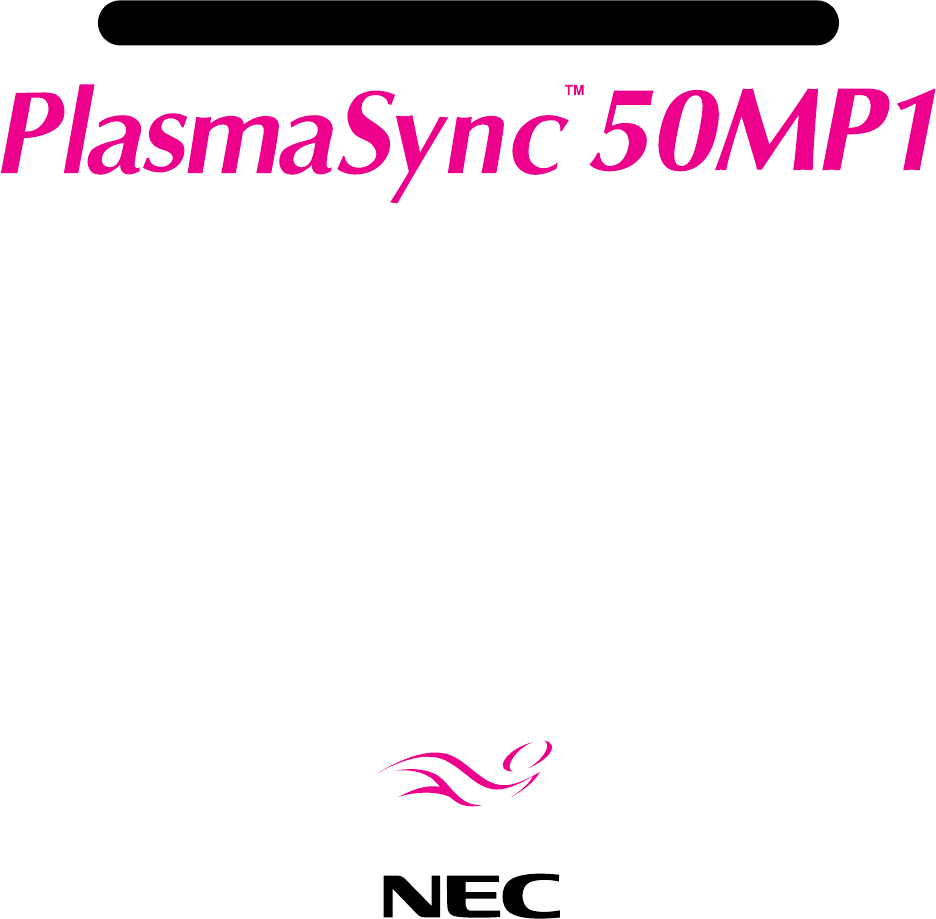
 (9 pages)
(9 pages)







Comments to this Manuals