NEC AccuSync LCD19WMGX User Manual
Browse online or download User Manual for LED displays NEC AccuSync LCD19WMGX. NEC AccuSync LCD19WMGX User's Manual
- Page / 61
- Table of contents
- TROUBLESHOOTING
- BOOKMARKS



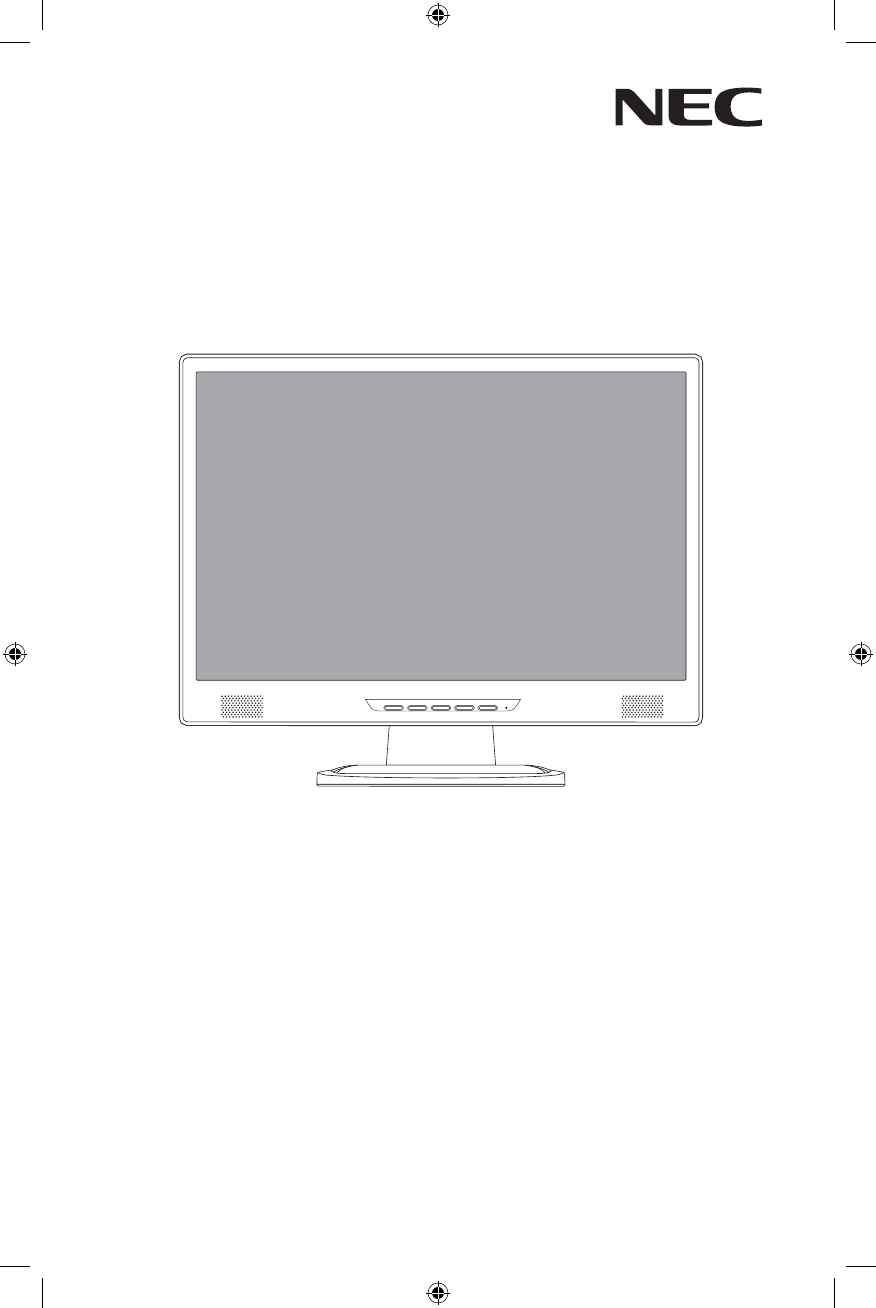
- "DDV4ZOD 1
- -$%8.(9 1
- FCC Information 3
- Contents 4
- Quick Start 5
- Quick Start –continued 6
- Controls 9
- Controls –continued 10
- Recommended Use 12
- Recommended Use –continued 13
- Specifi cations 14
- Features 15
- Troubleshooting 16
- References 17
- Limited Warranty 18
- AVERTISSEMENT 20
- ATTENTION 20
- Informations FCC 20
- • HDMI à l’adapteur de DVI-D 21
- Mise en marche rapide 22
- Mise en marche rapide (suite) 23
- Commandes 26
- Commandes (suite) 27
- Usage recommandé 29
- Usage recommandé (suite) 30
- Fiche technique 31
- Fonctions 32
- Dépannage 33
- Références 34
- Garantie limitée 35
- Déclaration du fabricant 36
- DÉCLARATION DE CONFORMITÉ 37
- ADVERTENCIA 38
- Información FCC 38
- Contenidos 39
- Inicio rápido 40
- Inicio rápido –continuación 41
- Controles 44
- Controles –continuación 45
- Uso recomendado 47
- Uso recomendado –continuación 48
- –continuación 50
- Características 51
- Solución de problemas 52
- Referencias 54
- Garantía limitada 55
- Declaración del fabricanter 56
- DECLARACIÓN DE CONFORMIDAD 60
- DECLARATION OF CONFORMITY 61
Summary of Contents
IdaZVgcVWdjidi]ZgheZX^Vad[[Zgh!gZ\^hiZgdca^cZVilll#cZXY^heaVn#Xdb#EdjgZchVkd^geajhadc\hjgYÉVjigZhd[[gZhheX^VaZh!^chXg^kZo"kdjh
8Controls –continuedMainMenu ItemMainMenu IconSubMenuItemSubMenu IconDescriptionLuminanceContrastAdjust the image brightness in relation to the backgr
9Controls –continuedMainMenu ItemMainMenu IconSubMenuItemSubMenu IconDescriptionInput SelectAnalogN/ASelect input signal from analog source (D-Sub).Di
10Recommended UseSafety Precautions and MaintenanceFOR OPTIMUM PERFORMANCE, PLEASE NOTE THE FOLLOWING WHEN SETTING UP AND USING THE ACCUSYNC LCD COLOR
11Recommended Use –continuedCORRECT PLACEMENT AND ADJUSTMENT OF THE MONITOR CAN REDUCE EYE, SHOULDER AND N
12Specifi cations Monitor AccuSync LCD19WMGX Notes Specifi cations Monitor LCD Module Diagonal: 19.0 inch Active matrix; thin fi
13FeaturesReduced Footprint: Provides the ideal solution for environments requiring superior image quality but with size and weight limitations. The m
14TroubleshootingNo picture• The signal cable should be completely connected to the display card/computer.• The display card should be completely seat
15ReferencesNEC Monitor Customer Service & SupportCustomer Service and Technical Support: (800) 632-4662 Fax: (800) 695-3044Parts and Accessories
16Limited WarrantyNEC Display Solutions of America, Inc. (hereinafter “NEC DISPLAY SOLUTIONS”) warrants this Product to be free from defects in materi
17Declaration of the ManufacturerWe hereby certify that the color monitors AccuSync LCD19WMGX (TFT19W80PS)are in compliance with Council Directive 73/
Warning ... 1 Contents ...
18AFIN D’ÉVITER TOUT RISQUE D’INCENDIE OU D’ÉLECTROCUTION, NE PAS EXPOSER CET APPAREIL À LA PLUIE OU À L’HUMIDITÉ. NE PAS UTILISER LA FICHE D’ALIMENTA
19La boîte* de votre nouveau moniteur NEC AccuSync LCD contient :• Moniteur AccuSync LCD• Cordon d’alimentation • Manuel de l’utilisateur • Câbl
20Pour attacher la base au support LCD :1. Insérez la partie avant du support LCD dans les trous à l’avant de la base.2. Ensuite, alignez les langue
21Mise en marche rapide (suite)Boutond’alimentaionFigure B.1Power CableInput (DVI)Input (VGA)Audio CableCable holderFigure C.1Support de câbleCâble d’
22Mise en marche rapide (suite)InclinerAttrapez des deux mains l’écran du moniteur parles deux côtés et réglez l’inclinaison et l’orientationselon vot
23Mise en marche rapide (suite)Enlever la BaseNOTA : Toujours enlever la base avant d’expédier le LCD.1. Placer le moniteur partie avant en contact av
24BOUTONAUTOMATIQE– /< + / >MENUOSD au loin OSD affi chéFonction automatique ac-tive d’ajustement (presse plus de 2 secondes)Raccourci à la fenêt
25Commandes (suite)Article de menu principalIcône de menu princi-palArticle de menu secon-daireIcône secon-daire de menuDescriptionLuminanceContrasteA
26Commandes (suite)MainMenu ItemMainMenu IconSubMenuItemSubMenu IconDescriptionEntrée choisieAnalogueN/AChoisir le signal d’entrée à partir de la sour
27Usage recommandéConsignes de sécurité et d’entretienPOUR UN FONCTIONNEMENT OPTIMAL, PRIÈRE DE NOTER CE QUI SUIT POUR LE RÉGLAGE ET L’UTILISATION DU
1CAUTION: TO REDUCE THE RISK OF ELECTRIC SHOCK, MAKE SURE POWER CORD IS UNPLUGGED FROM WALL SOCKET. TO FULLY DISENGAGE THE POWER TO THE UNIT, PLEAS
28 LA MODIFICATION DE LA POSITION ET DU RÉGLAGE DU MONITEUR PEUT RÉDUIRE LA FATIGUE DES YEUX, DES ÉPAULES ET DE LA NUQUE. OBSERVER LES DIRECTIVES CI-A
29Fiche technique Caractér. techn. Moniteur Remarquesdu moniteur AccuSync LCD19WMGX Module LCD Diagonale : 19,0 po Matrice active; tr
30FonctionsEncombrement réduit : Constitue la solution idéale pour les environnements qui nécessitent une image de haute qualité et un encombrement et
31DépannagePas d’image• Le câble vidéo doit être bien connecté à la carte d’affi chage et à l’ordinateur.• La carte d’affi chage doit être insérée à f
32RéférencesService à la clientèle et assistance technique du moniteur NECService à la clientèle et assistance technique: (800) 632-4662 Télécopieur:
33Garantie limitéeNEC Display Solutions of America, Inc. (ci-après «NEC DISPLAY SOLUTIONS») garantit que ce produit est exempt de vice de fabrication
34Déclaration du fabricantNous certifi ons par la présente que les moniteurs AccuSync LCD19WMGX (TFT19W80PS)sont conformes à la directive 73/23/EEC du
AVIS DE PROPRIÉTÉ EXCLUSIVE ET DE DÉGAGEMENT DE RESPONSABILITÉLes informations contenues dans ce document, y compris tous les designs et matériel s’y
36PRECAUCIÓN: ADVERTENCIA: PARA REDUCIR EL RIESGO DE DESCARGA ELÉCTRICA, ASEGÚRESE DE QUE EL CABLE DE ALIMENTACIÓN ESTÉ DESENCHUFADO DEL TOMACORRIENT
378.(9Contenidos* Recuerde guardar la caja y el material de embalaje original para transportar o enviar el monitor.Monitor AccuSync LCD (base no con
2Contents* Remember to save your original box and packing material to transport or ship the monitor.User’s ManualPower CordYour new NEC AccuSync LCD m
38Inicio rápidoPara conectar la base al soporte del LCD:1. Introduzca la parte frontal del soporte del LCD en los orifi cios del frente de la base (Fig
39Inicio rápido –continuaciónFigura C.1Botón de encendidoFigure B.1Power CableInput (DVI)Input (VGA)Audio CableCable holderEntrada (VGA)Entrada (DVI)S
40Inclinación Sujete ambos lados de la pantalla del monitor con lasmanos e inclínelo como desee (Figura TS.1). NOTA: Sea cuidadoso cuando incline la p
41Inicio rápido –continuaciónCómo quitar la baseNOTA: Siempre quite la base cuando envíe el LCD.1. Coloque el monitor boca abajo sobre una superfi cie
42Presione la tecla “AUTO”ControlesLos botones de control OSD (Exhibición en pantalla), ubicados en la parte frontal del monitor, funcionan de la sigu
43Controles –continuaciónArtículo de menú principalIcono del menú princi-palArtículo de menú se-cundarioIcono se-cundar-io del menúDescripciónLuminanc
44Controles –continuaciónArtículo de menú principalIcono del menú princi-palArtículo de menú secundarioIcono se-cundar-io del menúDescripciónEntrada s
45• NO ABRA EL MONITOR. No hay piezas en el interior que el usuario pueda utilizar y al abrir o sacar tapas puede exponerse a peligrosas descargas el
46Uso recomendado –continuaciónLA UBICACIÓN CORRECTA Y EL AJUSTE DEL MONITOR PUEDE REDUCIRLA FATIGA EN LOS OJOS, HOMBROS Y CUELLO. CUANDO INSTALEEL MO
47Uso recomendado –continuaciónErgonomíaPara lograr los máximos benefi cios ergonómicos, le recomendamos lo siguiente: • Use los controles de tamaño y
3Quick StartTo attach the Base to the LCD Stand:1. Insert the front of the LCD Stand into the holes in the front of the Base (Figure 1).2. Next, posit
48Especifi caciones –continuaciónEspecifi caciones Monitor Notas de Monitor AccuSync LCD19WMGXMódulo LCD Diagonal: 19.0 pulgadas Matriz ac
49CaracterísticasTamaño reducido: Brinda la solución ideal para entornos que requieren una calidad de imagen superior pero con limitaciones de tamaño
50Solución de problemasSin imagen• El cable de señal debe estar conectado por completo a la tarjeta de visualización/com-putadora. • La tarjeta de v
51El LED en el monitor no está encendido (no se ve ni un color verde ni ámbar)• El botón de encendido debe estar en la posición de ENCENDIDO y el cab
52ReferenciasServicio de atención y asistencia al cliente de monitores NECServicio de atención al cliente y soporte técnico: (800) 632-4662 Fax: (800
53Garantía limitadaNEC Display Solutions of America, Inc. (de aquí en más “NEC DISPLAY SOLUTIONS”) garantiza que este Producto está libre de defectos
54Declaración del fabricanterPor la presente certifi camos que el monitor a color AccuSync LCD19WMGX (TFT-19W80PS)cumplen con Directiva municipal 73/23
4Quick Start –continuedNote: Some Macintoshsystems do not require a Macintosh Cable Adapter.Figure A.2Figure C.1Macintosh Cable Adapter(not included)F
DECLARACIÓN DE DERECHOS DE PROPIEDADY DESCARGO DE RESPONSABILIDADLa información divulgada en este documento, incluidos todos los diseños y materiales
Part No. 000000000Printed in China PROPRIETARY NOTICE AND LIABILITY DISCLAIMERThe information disclosed in this document, including all designs and r
5Tilt Grasp both sides of the monitor screen with your handsand adjust the tilt as desired (Figure TS.1).NOTE: Handle with care when tilting the monit
6Quick Start –continuedRemoving the BaseNote: Always remove the Base when shipping the LCD.1. Place monitor face down on a non-abrasive sur face.2.
7ControlsOSD (On-Screen Display) control buttons on the front of the monitor function as follows:2. OSD Lock function:Basic Key Functions:Button AUTO
 (56 pages)
(56 pages)







Comments to this Manuals