Nec LCD1860NX User Manual Page 8
- Page / 16
- Table of contents
- TROUBLESHOOTING
- BOOKMARKS
Rated. / 5. Based on customer reviews


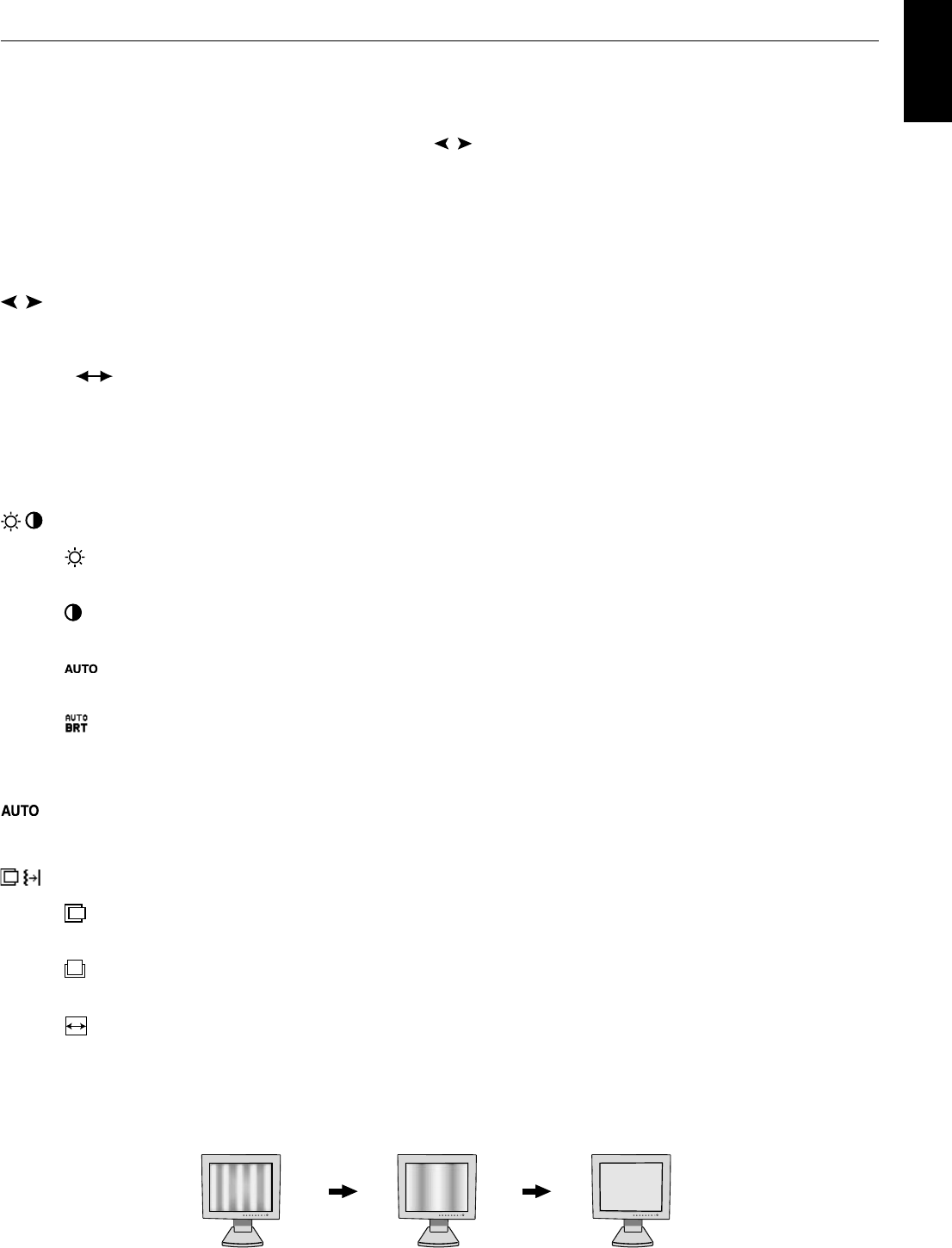
English
English-7
Controls
OSM (On-Screen Manager) control buttons on the front of the monitor
function as follows:
To access OSM menu, press any of the control buttons (EXIT, , , –, +).
To change signal input, press the SELECT button.
NOTE: OSM must be closed in order to change signal input.
NOTE: When RESET is pressed in the main and sub-menu, a warning window will appear allowing you to cancel the
RESET function by pressing the EXIT button.
Brightness/Contrast Controls
BRIGHTNESS
Adjusts the overall image and background screen brightness.
CONTRAST
Adjusts the image brightness in relation to the background.
AUTO ADJUST CONTRAST (Analog input only)
Adjusts the image displayed for non-standard video inputs.
AUTO BRIGHTNESS (Analog input only)
This function adjusts the brightness automaticaly for the best CONTRAST and BRIGHTNESS setting
based on the white display area.
Auto Adjust (Analog input only)
Automatically adjusts the Image Position and H. Size settings and Fine settings.
Position Controls
H-POSITION (Analog input only)
Controls Horizontal Image Position within the display area of the LCD.
V-POSITION (Analog input only)
Controls Vertical Image Position within the display area of the LCD.
H.SIZE (Analog input only)
Adjusts the horizontal size by increasing or decreasing this setting.
Should the “AUTO Adjust function” do not give you a satisfactory picture setting, a further tuning can be
performed using the “H.Size” function (dot clock). For this a Moiré test pattern could be used. This function
may alter the width of the picture. Use left/Right Menu to center the image on the screen. If the H.Size is
wrongly calibrated, the result would look like on the left drawing. The image should be homogeneous.
Menu
Exits the OSM controls.
Exits to the OSM main menu.
Moves the highlighted area left/right to select control menus.
Moves the highlighted area up/down to select one of the controls.
Moves the bar left/right to increase or decrease the adjustment.
Active Auto Adjust function. Enter the OSM controls. Enter the OSM sub menu.
Resets the highlighted control menu to the factory setting.
EXIT
/
-/+
SELECT/1 2
RESET
When H.SIZE value is
wrong.
When H.SIZE value is
improved.
When H.SIZE value is
correct.
- MultiSync LCD1860NX 1
- Declaration 2
- Statement 3
- Declaration of Conformity 3
- Contents 4
- Quick Start 5
- Figure C.1 Figure C.2 6
- Figure D.1 6
- Figure RL.1 6
- Figure TS.1 7
- Figure S.1 7
- Figure S.2 7
- Controls 8
- FINE (Analog input only) 9
- Information 10
- OSM Warning 10
- Recommended use 11
- Specifications 13
- Features 14
- Troubleshooting 15

 (32 pages)
(32 pages)







Comments to this Manuals