NEC Express5800/R110d-1E User's Guide
Browse online or download User's Guide for Servers NEC Express5800/R110d-1E. NEC Express5800/R110d-1E User's Guide User Manual
- Page / 133
- Table of contents
- BOOKMARKS




- EXP282A 1
- User’s Guide 1
- Contents 3
- Trademarks 8
- Regulatory Notices 9
- Latest editions 10
- CAUTION 11
- Safety notes 13
- Rack installation 14
- During operation 18
- Warning labels 19
- Handling precautions 21
- General Description 24
- Introduction 25
- Accessories 26
- Standard Features 27
- Management Features 29
- Names and Functions of Parts 31
- Rear View 34
- External View 35
- Internal View 36
- Motherboard 40
- Status Indicators 41
- DISK LED 43
- 3.5-inch Hard Disk Drive 43
- 2.5-inch Hard Disk Drive 43
- Preparations 45
- Safety Precautions 46
- Anti-static Measures 47
- Important 51
- Removing the Top Cover 52
- Internal USB connector 53
- Installation 56
- Removal 57
- Onboard SATA 59
- Connecting cables 62
- Write the date 72
- Example: Y 2007. M 12 72
- PCI Card 76
- Notes 77
- Attaching the Top Cover 96
- Installation to a Rack 98
- Release lever 103
- Front view 105
- Top view 105
- Square hall 105
- Square hole 106
- Connection 107
- USB device 108
- NEC Express5800 Series 111
- Turning on the Server 112
- POST sequence 113
- POST error messages 115
- System BIOS Setup 116
- EXPRESSSCOPE ENGINE 3 121
- EXPRESSBUILDER 123
- Turning Off the Server 125
- Appendix 126
- Specifications 127
- 1. Specifications 128
- Chapter 4 Appendix 128
- Interrupt Lines 133
Summary of Contents
NEC Express Server Express5800 Series 10.020.03-101.02August 2011, Second Edition© NEC Corporation 2011Express5800/R110d-1E, E110d-1 EXP282A Chap
Warnings and Additions to This Document Warnings and Additions to This Document 1. Unauthorized reproduction of the contents of this document, in p
2. Ideal Location and Connection Express5800/R110d-1E, E110d-1 User’s Guide 100 Chapter 2 Preparations 2.1.2 Installing the server to the rack or
2. Ideal Location and Connection Express5800/R110d-1E, E110d-1 User’s Guide 101Chapter 2 Preparations (1) Installation This server can be mounted t
2. Ideal Location and Connection Express5800/R110d-1E, E110d-1 User’s Guide 102 Chapter 2 Preparations Installing rail assemblies Attach the rail a
2. Ideal Location and Connection Express5800/R110d-1E, E110d-1 User’s Guide 103Chapter 2 Preparations (2) Removal procedure Remove the server from
2. Ideal Location and Connection Express5800/R110d-1E, E110d-1 User’s Guide 104 Chapter 2 Preparations 6. When removing the rail assembly from the
2. Ideal Location and Connection Express5800/R110d-1E, E110d-1 User’s Guide 105Chapter 2 Preparations (3) Removing rail assemblies If multiple rai
2. Ideal Location and Connection Express5800/R110d-1E, E110d-1 User’s Guide 106 Chapter 2 Preparations 5. Remove the rail assembly from the rack w
2. Ideal Location and Connection Express5800/R110d-1E, E110d-1 User’s Guide 107Chapter 2 Preparations 2.2 Connection Connect peripheral devices to
2. Ideal Location and Connection Express5800/R110d-1E, E110d-1 User’s Guide 108 Chapter 2 Preparations USB device Front LAN connector for manag
2. Ideal Location and Connection Express5800/R110d-1E, E110d-1 User’s Guide 109Chapter 2 Preparations Important Use of external USB devices If you
Precautions for Use (Be Sure to Read) Precautions for Use (Be Sure to Read) The following provides information required to use your server safely
2. Ideal Location and Connection Express5800/R110d-1E, E110d-1 User’s Guide 110 Chapter 2 Preparations 2.2.1 Connecting to a uninterruptible power
Express5800/R110d-1E, E110d-1 User’s Guide 111NEC Express5800 Series Express5800/R110d-1E, E110d-1 Setup This chapter describes how to set up the se
1. Turning on the Server Express5800/R110d-1E, E110d-1 User’s Guide 112 Chapter 3 Setup 1. Turning on the Server Pressing the POWER switch at the f
1. Turning on the Server Express5800/R110d-1E, E110d-1 User’s Guide 113Chapter 3 Setup 1.1 POST POST (Power-On Self-Test) is a self-diagnostic prog
1. Turning on the Server Express5800/R110d-1E, E110d-1 User’s Guide 114 Chapter 3 Setup 4. After a while, the following message is displayed on th
1. Turning on the Server Express5800/R110d-1E, E110d-1 User’s Guide 115Chapter 3 Setup 1.1.2 POST error messages When POST detects an error, it di
2. System BIOS Setup Express5800/R110d-1E, E110d-1 User’s Guide 116 Chapter 3 Setup 2. System BIOS Setup This section describes how to configure Ba
2. System BIOS Setup Express5800/R110d-1E, E110d-1 User’s Guide 117Chapter 3 Setup 2.3 Description on On-Screen Items and Key Usage This section sh
2. System BIOS Setup Express5800/R110d-1E, E110d-1 User’s Guide 118 Chapter 3 Setup <F2> key If you press this key, the following window ap
2. System BIOS Setup Express5800/R110d-1E, E110d-1 User’s Guide 119Chapter 3 Setup 2.4 Cases that Require Configuration Only if a case applies to a
Precautions for Use (Be Sure to Read) (A label example used in this User’s Guide) WARNING Use only the specified outlet Use a grounded outl
2. System BIOS Setup Express5800/R110d-1E, E110d-1 User’s Guide 120 Chapter 3 Setup Password If you have set a password, a message prompt you to en
3. EXPRESSSCOPE ENGINE 3 Express5800/R110d-1E, E110d-1 User’s Guide 121Chapter 3 Setup 3. EXPRESSSCOPE ENGINE 3 3.1 Overview EXPRESSSCOPE Engine 3
3. EXPRESSSCOPE ENGINE 3 Express5800/R110d-1E, E110d-1 User’s Guide 122 Chapter 3 Setup 4. When the Off-line TOOL MENU appears, select BMC Configu
4. EXPRESSBUILDER Express5800/R110d-1E, E110d-1 User’s Guide 123Chapter 3 Setup 4. EXPRESSBUILDER EXPRESSBUILDER helps you to install Windows or ma
5. Installing Software Components Express5800/R110d-1E, E110d-1 User’s Guide 124 Chapter 3 Setup 5. Installing Software Components Continue to inst
6. Turning Off the Server Express5800/R110d-1E, E110d-1 User’s Guide 125Chapter 3 Setup 6. Turning Off the Server Turn off the server by using the
Express5800/R110d-1E, E110d-1 User’s Guide 126 NEC Express5800 Series Express5800/R110d-1E, E110d-1 Appendix 1. Specifications 2. Interrupt Lines
1. Specifications Express5800/R110d-1E, E110d-1 User’s Guide 127Chapter 4 Appendix 1. Specifications 1.1 2.5-inch Hard Disk Drive Model Product n
1. Specifications Express5800/R110d-1E, E110d-1 User’s Guide 128 Chapter 4 Appendix Product name Express5800/R110d-1E, EXP282A Model N8100-1745F
1. Specifications Express5800/R110d-1E, E110d-1 User’s Guide 129Chapter 4 Appendix 1.2 3.5-inch Hard Disk Drive Model Product name Express5800/R
Precautions for Use (Be Sure to Read) Safety notes This section provides notes on using the server safely. Read this section carefully to ensure pro
1. Specifications Express5800/R110d-1E, E110d-1 User’s Guide 130 Chapter 4 Appendix Product name Express5800/R110d-1E, EXP282A Model N8100-1744F
1. Specifications Express5800/R110d-1E, E110d-1 User’s Guide 131Chapter 4 Appendix 1.3 3.5-inch Hard Disk Drive Model ECO CENTER Product name Ex
1. Specifications Express5800/R110d-1E, E110d-1 User’s Guide 132 Chapter 4 Appendix Product name Express5800/E110d-1, EXP282A Model N8100-1743F
2. Interrupt Lines Express5800/R110d-1E, E110d-1 User’s Guide 133Chapter 4 Appendix 2. Interrupt Lines Interrupt lines are assigned as factory se
Precautions for Use (Be Sure to Read) Rack installation CAUTION Do not attempt to carry or install the server alone More than two people are
Precautions for Use (Be Sure to Read) Power supply and power cord use WARNING Do not hold the power plug with a wet hand. Do not disconnect/conne
Precautions for Use (Be Sure to Read) CAUTION Do not use the attached power cord for any other devices or usage. The power cord that comes w
Precautions for Use (Be Sure to Read) CAUTION Do not apply any weight on the server when it is extended from the rack Do not apply force on the se
Precautions for Use (Be Sure to Read) CAUTION High temperature Components including internal Hard Disk Drives in the server are extremely hot just
Precautions for Use (Be Sure to Read) Warning labels Warning label are attached on or near the components with potential hazards (This label is eith
Documents Provided with This Product Documents Provided with This Product Documents for this product are provided as accompanying booklets and as el
Precautions for Use (Be Sure to Read) 3.5-inch disk model Express5800/R110d-1E, E110d-1 User’s Guide 20
Precautions for Use (Be Sure to Read) Handling precautions (for proper operations) Be sure to observe the following precautions for the proper funct
Precautions for Use (Be Sure to Read) • If this server, internal optional devices, and media set for the backup devices (tape cartridges) are moved
Precautions for Use (Be Sure to Read) Using a computer extensively may affect different parts of your body. Here are tips you should follow while
NEC Express5800 Series Express5800/R110d-1E, E110d-1 General Description This chapter introduces the features of this server and the name of each par
1. Introduction Chapter 1 General Description 1. Introduction Thank you for purchasing this NEC Express5800 Series product. This high performance
2. Accessories Chapter 1 General Description 2. Accessories The carton box contains various accessories which are required for setup or maintenance
3. Standard Features Chapter 1 General Description 3. Standard Features The server has the following standard features: High performance • Intel®
3. Standard Features Chapter 1 General Description Expandability • PCI Express 2.0 (x8 lanes): 2 slots (low profile) • Large capacity memory of u
3. Standard Features Chapter 1 General Description 3.1 Management Features The hardware components of the server provide operation control/reliabi
Contents Express5800/R110d-1E, E110d-1 User’s Guide 3Contents Documents Provided with This Product ...
3. Standard Features Chapter 1 General Description 3.2 Firmware and Software Version Management Use of NEC ESMPRO Manager and ExpressUpdate Agent
4. Names and Functions of Parts Chapter 1 General Description 4.Names and Functions of Parts This section describes the names of the server parts.
4. Names and Functions of Parts Chapter 1 General Description 4.2 Front View (with the Front Bezel Removed) 2.5-inch Hard Disk Drive model (8) (3
4. Names and Functions of Parts Chapter 1 General Description (8) USB connectors (front) These connectors are used to connect devices that suppor
4. Names and Functions of Parts Chapter 1 General Description 4.3 Rear View (2) (1) AC inlet This socket is used to connect the power cord. (2)
4. Names and Functions of Parts Chapter 1 General Description 4.4 External View (1) (1) (2)(2) (1) Top cover (2) Release button. Express5800
4. Names and Functions of Parts Chapter 1 General Description 4.5 Internal View The image below does not show the processor duct. 2.5-inch Hard
4. Names and Functions of Parts Chapter 1 General Description (1) Front panel board (2) Backplane (3) Power supply unit (4) DIMM (optional) (5)
4. Names and Functions of Parts Chapter 1 General Description 3.5-inch Hard Disk Drive model (Xeon model)(1) (3) (4) (5) (6) (7) (8)-6 (8)-8 (8)-9
4. Names and Functions of Parts Chapter 1 General Description 3.5-inch Hard Disk Drive model (Not Xeon model)(1) (4) (5) (6) (7) (8)-3 (8)-4 (8)-5
Contents Express5800/R110d-1E, E110d-1 User’s Guide 4 4.7.7 LED on a Hard Disk Drive...
4. Names and Functions of Parts Chapter 1 General Description 4.6 Motherboard (4) (3)-1 (3)-2 (3)-3 (3)-4 (5) (6) (2) (7) (1) (10) (1) Power
4. Names and Functions of Parts Chapter 1 General Description 4.7 Status Indicators This section explains the indication and meanings of the serve
4. Names and Functions of Parts Chapter 1 General Description Status LED pattern Explanation Solution Connect the power cord to supply power. If
4. Names and Functions of Parts Chapter 1 General Description 4.7.7 LED on a Hard Disk Drive The DISK LED on a Hard Disk Drive to be installed in
4. Names and Functions of Parts Chapter 1 General Description 4.7.8 LEDs for LAN connectors The three LAN connectors provided at the rear of the
Express5800/R110d-1E, E110d-1 User’s Guide 45NEC Express5800 Series Express5800/R110d-1E, E110d-1 Preparations This chapter describes preparations fo
1. Installing Internal Optional Devices Express5800/R110d-1E, E110d-1 User’s Guide 46 Chapter 2 Preparations 1. Installing Internal Optional Device
1. Installing Internal Optional Devices Express5800/R110d-1E, E110d-1 User’s Guide 47Chapter 2 Preparations 1.2 Anti-static Measures The server con
1. Installing Internal Optional Devices Express5800/R110d-1E, E110d-1 User’s Guide 48 Chapter 2 Preparations 1.3 Overview of Installation and Remov
1. Installing Internal Optional Devices Express5800/R110d-1E, E110d-1 User’s Guide 49Chapter 2 Preparations Important BRACKET KEY: This equipment
Contents Express5800/R110d-1E, E110d-1 User’s Guide 52.3 Description on On-Screen Items and Key Usage ...
1. Installing Internal Optional Devices Express5800/R110d-1E, E110d-1 User’s Guide 50 Chapter 2 Preparations 1.4 Confirming Servers (UID Switch) Us
1. Installing Internal Optional Devices Express5800/R110d-1E, E110d-1 User’s Guide 51Chapter 2 Preparations 1.5 Removing the Front Bezel (Option of
1. Installing Internal Optional Devices Express5800/R110d-1E, E110d-1 User’s Guide 52 Chapter 2 Preparations 1.6 Removing the Top Cover Remove the
1. Installing Internal Optional Devices Express5800/R110d-1E, E110d-1 User’s Guide 53Chapter 2 Preparations 1.7 Internal Flash Memory (N8115-05) Th
1. Installing Internal Optional Devices Express5800/R110d-1E, E110d-1 User’s Guide 54 Chapter 2 Preparations 1.8 DIMM Install a DIMM (Dual Inline M
1. Installing Internal Optional Devices Express5800/R110d-1E, E110d-1 User’s Guide 55Chapter 2 Preparations 1.8.2 DIMM installation order Install
1. Installing Internal Optional Devices Express5800/R110d-1E, E110d-1 User’s Guide 56 Chapter 2 Preparations 1.8.3 Installation Install a DIMM by
1. Installing Internal Optional Devices Express5800/R110d-1E, E110d-1 User’s Guide 57Chapter 2 Preparations 1.8.4 Removal Remove a DIMM in the fol
1. Installing Internal Optional Devices Express5800/R110d-1E, E110d-1 User’s Guide 58 Chapter 2 Preparations 1.9 Use of Internal Hard Disk Drives i
1. Installing Internal Optional Devices Express5800/R110d-1E, E110d-1 User’s Guide 59Chapter 2 Preparations Motherboard SWRAID jumpers 3213 2 1 Di
Notations Used in This Document Notations Used in This Document Notations used in the text In addition to safety-related symbols urging caution, 3
1. Installing Internal Optional Devices Express5800/R110d-1E, E110d-1 User’s Guide 60 Chapter 2 Preparations SWRAID 設定ジャンパ Motherboard 3213 2 1 Di
1. Installing Internal Optional Devices Express5800/R110d-1E, E110d-1 User’s Guide 61Chapter 2 Preparations Jumper settings on the motherboard or b
1. Installing Internal Optional Devices Express5800/R110d-1E, E110d-1 User’s Guide 62 Chapter 2 Preparations Important Do not change the mode to h
1. Installing Internal Optional Devices Express5800/R110d-1E, E110d-1 User’s Guide 63Chapter 2 Preparations Orient the cable so that the first pin
1. Installing Internal Optional Devices Express5800/R110d-1E, E110d-1 User’s Guide 64 Chapter 2 Preparations If using optional RAID Controllers for
1. Installing Internal Optional Devices Express5800/R110d-1E, E110d-1 User’s Guide 65Chapter 2 Preparations If using the on-board controller for 2.
1. Installing Internal Optional Devices Express5800/R110d-1E, E110d-1 User’s Guide 66 Chapter 2 Preparations If using optional RAID Controllers for
1. Installing Internal Optional Devices Express5800/R110d-1E, E110d-1 User’s Guide 67Chapter 2 Preparations 1.9.2 Notes on setting up a RAID Syste
1. Installing Internal Optional Devices Express5800/R110d-1E, E110d-1 User’s Guide 68 Chapter 2 Preparations Example: Slot numbers (SLT) for HDD an
1. Installing Internal Optional Devices Express5800/R110d-1E, E110d-1 User’s Guide 69Chapter 2 Preparations The insert position number displayed on
Notations Used in This Document Abbreviations of Operating Systems (Windows) Windows Operating Systems are referred to as follows. Notations in thi
1. Installing Internal Optional Devices Express5800/R110d-1E, E110d-1 User’s Guide 70 Chapter 2 Preparations 1.10 Extra Battery for RAID Controller
1. Installing Internal Optional Devices Express5800/R110d-1E, E110d-1 User’s Guide 71Chapter 2 Preparations 5. Remove the screw securing the riser
1. Installing Internal Optional Devices Express5800/R110d-1E, E110d-1 User’s Guide 72 Chapter 2 Preparations 10. Write down the installation date
1. Installing Internal Optional Devices Express5800/R110d-1E, E110d-1 User’s Guide 73Chapter 2 Preparations 1.10.3 Installing N8103-140 extra batt
1. Installing Internal Optional Devices Express5800/R110d-1E, E110d-1 User’s Guide 74 Chapter 2 Preparations 7. Insert the riser card into the slo
1. Installing Internal Optional Devices Express5800/R110d-1E, E110d-1 User’s Guide 75Chapter 2 Preparations 11. Attach the extra battery to the ba
1. Installing Internal Optional Devices Express5800/R110d-1E, E110d-1 User’s Guide 76 Chapter 2 Preparations 1.11 PCI Card The server provides a ri
1. Installing Internal Optional Devices Express5800/R110d-1E, E110d-1 User’s Guide 77Chapter 2 Preparations 1.11.1 Notes Read the following note
1. Installing Internal Optional Devices Express5800/R110d-1E, E110d-1 User’s Guide 78 Chapter 2 Preparations 1.11.2 Supported cards and available
1. Installing Internal Optional Devices Express5800/R110d-1E, E110d-1 User’s Guide 79Chapter 2 Preparations (1) Standard riser cards PCIe 2.0
Trademarks Trademarks ESMPRO and EXPRESSSCOPE are registered trademarks of NEC Corporation. Microsoft, Windows, Windows Server, Windows Vista, and M
1. Installing Internal Optional Devices Express5800/R110d-1E, E110d-1 User’s Guide 80 Chapter 2 Preparations z Installed as standard c Can be
1. Installing Internal Optional Devices Express5800/R110d-1E, E110d-1 User’s Guide 81Chapter 2 Preparations 5. Remove the screw from the rise card
1. Installing Internal Optional Devices Express5800/R110d-1E, E110d-1 User’s Guide 82 Chapter 2 Preparations 8. Connect the riser card to the moth
1. Installing Internal Optional Devices Express5800/R110d-1E, E110d-1 User’s Guide 83Chapter 2 Preparations 1.12 Optical Disk Drive (Option of R110
1. Installing Internal Optional Devices Express5800/R110d-1E, E110d-1 User’s Guide 84 Chapter 2 Preparations (b) 2.5-inch Hard Disk Drive model 1.
1. Installing Internal Optional Devices Express5800/R110d-1E, E110d-1 User’s Guide 85Chapter 2 Preparations 9. Connect the optical disk drive cabl
1. Installing Internal Optional Devices Express5800/R110d-1E, E110d-1 User’s Guide 86 Chapter 2 Preparations 1.13 3.5-inch Hard Disk Drive Hard Dis
1. Installing Internal Optional Devices Express5800/R110d-1E, E110d-1 User’s Guide 87Chapter 2 Preparations 1.13.1 Installation Install a Hard Dis
1. Installing Internal Optional Devices Express5800/R110d-1E, E110d-1 User’s Guide 88 Chapter 2 Preparations 5. Hold the drive carrier and its han
1. Installing Internal Optional Devices Express5800/R110d-1E, E110d-1 User’s Guide 89Chapter 2 Preparations 1.13.2 Removal Remove a Hard Disk Driv
Regulatory Notices Regulatory Notices FCC Statement This equipment has been tested and found to comply with the limits for a Class A digital device,
1. Installing Internal Optional Devices Express5800/R110d-1E, E110d-1 User’s Guide 90 Chapter 2 Preparations 5. Turn on the server, start the SETU
1. Installing Internal Optional Devices Express5800/R110d-1E, E110d-1 User’s Guide 91Chapter 2 Preparations 1.14 2.5-inch Hard Disk Drive Hard disk
1. Installing Internal Optional Devices Express5800/R110d-1E, E110d-1 User’s Guide 92 Chapter 2 Preparations 1.14.1 Installation Install a Hard Di
1. Installing Internal Optional Devices Express5800/R110d-1E, E110d-1 User’s Guide 93Chapter 2 Preparations 5. Hold the drive carrier firmly and i
1. Installing Internal Optional Devices Express5800/R110d-1E, E110d-1 User’s Guide 94 Chapter 2 Preparations 1.14.2 Removal Remove a Hard Disk Dri
1. Installing Internal Optional Devices Express5800/R110d-1E, E110d-1 User’s Guide 95Chapter 2 Preparations 5. Turn on the server, start the SETUP
1. Installing Internal Optional Devices Express5800/R110d-1E, E110d-1 User’s Guide 96 Chapter 2 Preparations 1.15 Attaching the Top Cover When atta
1. Installing Internal Optional Devices Express5800/R110d-1E, E110d-1 User’s Guide 97Chapter 2 Preparations 1.16 Attaching the Front Bezel (Option
2. Ideal Location and Connection Express5800/R110d-1E, E110d-1 User’s Guide 98 Chapter 2 Preparations 2. Ideal Location and Connection This section
2. Ideal Location and Connection Express5800/R110d-1E, E110d-1 User’s Guide 99Chapter 2 Preparations Do not install the rack or server under the fo
More documents for Servers NEC Express5800/R110d-1E




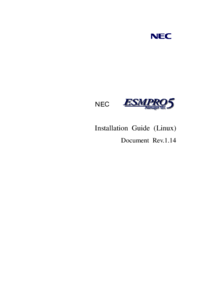


 (204 pages)
(204 pages)







Comments to this Manuals