NEC Express5800/R120e-1M User's Guide Page 1
Browse online or download User's Guide for Servers NEC Express5800/R120e-1M. NEC Express5800/R120e-1M User's Guide User Manual
- Page / 138
- Table of contents
- BOOKMARKS




- Express5800/R120e-1M 1
- User’s Guide 1
- Contents 3
- Trademarks 8
- License Agreement Notice 9
- Regulatory Notices 10
- Latest editions 13
- CAUTION 14
- Symbol to draw 15
- Description of a warning 15
- Safety notes 16
- Rack installation 17
- During operation 21
- Warning labels 22
- Handling precautions 23
- General Description 25
- Introduction 26
- Accessories 27
- Features 28
- Management Features 31
- Names and Functions of Parts 33
- Rear View 35
- External View 36
- Internal View 37
- Motherboard 38
- Status Indicators 40
- STATUS LED ( ) 41
- LED on a hard disk drive 43
- LEDs for LAN connectors 44
- AC POWER LED on Power Unit 45
- Preparations 46
- Safety Precautions 47
- Anti-static Measures 48
- Removing Front Bezel 52
- Removing Top Cover 53
- Internal Flash Memory 54
- TPM Kit 55
- Processor 56
- Pin mark 58
- Replacement / Removal 61
- Chapter 2 Preparations 62
- Memory Clock 64
- Memory RAS Feature 66
- Key slot 69
- Removal / Replacement 70
- Using Memory RAS Feature 71
- Installing FBU 81
- Removing FBU 83
- LAN Riser Card 84
- PCI Card 86
- PCIe #1B 90
- Full Height side 90
- PCIe #1C 90
- Low profile side 90
- Ports 4-7 92
- Ports 0-3 92
- Additional HDD Cage 94
- Optical Disk Drive 96
- Screw holes 97
- Connecting cables 99
- Installing Top Cover 101
- Hard Disk Drive 102
- Installation 103
- Removal 104
- DISK LED 104
- Power Supply Unit 106
- AC POWER LED 108
- Standard 108
- Additional 108
- Installing Front Bezel 110
- Installation and Connection 111
- Inner rail 114
- Outer rail 114
- (1) Installation 115
- Release lever 116
- Unlock lever 117
- レールストッパー 117
- Rail Stopper 117
- Locking mechanism 117
- Connection 118
- NEC Express5800 Series 121
- Turning on the Server 122
- POST sequence 123
- POST error messages 124
- BIOS Setup Utility (SETUP) 125
- EXPRESSSCOPE Engine 3 130
- EXPRESSBUILDER 132
- Turning Off the Server 134
- Appendix 135
- Specifications 136
- 1. Specifications 137
- Chapter 4 Appendix 137
- Interrupt Lines 138
Summary of Contents
NEC Express Server Express5800 Series 10.102.01-101.01July 2013, First Edition© NEC Corporation 2013Express5800/R120e-1M EXP291 User’s Guide Mod
Regulatory Notices Express5800/R120e-1M User’s Guide 10 Regulatory Notices FCC Statement This equipment has been tested and found to comply with th
1. Installing Internal Optional Devices Express5800/R120e-1M User’s Guide 100 Chapter 2 Preparations 1.16.2 Notes on Building RAID System Note the
1. Installing Internal Optional Devices Express5800/R120e-1M User’s Guide 101Chapter 2 Preparations 1.17 Installing Top Cover When all internal opt
1. Installing Internal Optional Devices Express5800/R120e-1M User’s Guide 102 Chapter 2 Preparations 1.18 Hard Disk Drive Expansion Bays for hard d
1. Installing Internal Optional Devices Express5800/R120e-1M User’s Guide 103Chapter 2 Preparations 1.18.1 Installation Install a hard disk drive
1. Installing Internal Optional Devices Express5800/R120e-1M User’s Guide 104 Chapter 2 Preparations 6. Slowly close the handle. The tray is locke
1. Installing Internal Optional Devices Express5800/R120e-1M User’s Guide 105Chapter 2 Preparations 1.18.3 Replacing a hard disk drive in the RAID
1. Installing Internal Optional Devices Express5800/R120e-1M User’s Guide 106 Chapter 2 Preparations 1.19 Power Supply Unit This server can contain
1. Installing Internal Optional Devices Express5800/R120e-1M User’s Guide 107Chapter 2 Preparations 1.19.2 Installation Follow steps below to inst
1. Installing Internal Optional Devices Express5800/R120e-1M User’s Guide 108 Chapter 2 Preparations AC POWER LED blinks green when the power cord
1. Installing Internal Optional Devices Express5800/R120e-1M User’s Guide 109Chapter 2 Preparations 1.19.3 Replacing a failing power supply unit R
Regulatory Notices Express5800/R120e-1M User’s Guide 11KC Statement Keep in mind the KC Class A Statement when you use the product. 기 종 별 사 용
1. Installing Internal Optional Devices Express5800/R120e-1M User’s Guide 110 Chapter 2 Preparations 1.20 Installing Front Bezel When installing Fr
2. Installation and Connection Express5800/R120e-1M User’s Guide 111Chapter 2 Preparations 2. Installation and Connection This section describes ho
2. Installation and Connection Express5800/R120e-1M User’s Guide 112 Chapter 2 Preparations Do not install the rack or server under the following e
2. Installation and Connection Express5800/R120e-1M User’s Guide 113Chapter 2 Preparations 2.1.2 Installing the server to the rack or removing it
2. Installation and Connection Express5800/R120e-1M User’s Guide 114 Chapter 2 Preparations Preparation • Checking rails • Installing inner and ou
2. Installation and Connection Express5800/R120e-1M User’s Guide 115Chapter 2 Preparations Installing/Removing the Server CAUTION Be sure to
2. Installation and Connection Express5800/R120e-1M User’s Guide 116 Chapter 2 Preparations 3. When the server is pushed into the rack and is lock
2. Installation and Connection Express5800/R120e-1M User’s Guide 117Chapter 2 Preparations 4. Because there are stoppers, the server will come to
2. Installation and Connection Express5800/R120e-1M User’s Guide 118 Chapter 2 Preparations 2.2 Connection Connect peripheral devices to the server
2. Installation and Connection Express5800/R120e-1M User’s Guide 119Chapter 2 Preparations Note The serial port cannot be used to connect with l
Regulatory Notices Express5800/R120e-1M User’s Guide 12 Ukrainian Декларація про Відповідність Вимогам Технічного Регламенту Обмеження Використання
2. Installation and Connection Express5800/R120e-1M User’s Guide 120 Chapter 2 Preparations Note the following precautions to connect cables. • Wh
Express5800/R120e-1M User’s Guide 121NEC Express5800 Series Express5800/R120e-1M Setup This chapter describes how to set up the server. 1. Turni
1. Turning on the Server Express5800/R120e-1M User’s Guide 122 Chapter 3 Setup 1. Turning on the Server Pressing POWER Switch at the front of the s
1. Turning on the Server Express5800/R120e-1M User’s Guide 123Chapter 3 Setup 1.1 POST POST (Power-On Self-Test) is a self-diagnostic program store
1. Turning on the Server Express5800/R120e-1M User’s Guide 124 Chapter 3 Setup By pressing the designated function key following messages, you can
2. BIOS Setup Utility (SETUP) Express5800/R120e-1M User’s Guide 125Chapter 3 Setup 2. BIOS Setup Utility (SETUP) This section describes how to conf
2. BIOS Setup Utility (SETUP) Express5800/R120e-1M User’s Guide 126 Chapter 3 Setup 2.3 Description on On-Screen Items and Key Usage This section s
2. BIOS Setup Utility (SETUP) Express5800/R120e-1M User’s Guide 127Chapter 3 Setup <F2> key If you press this key, the following window app
2. BIOS Setup Utility (SETUP) Express5800/R120e-1M User’s Guide 128 Chapter 3 Setup 2.4 Cases that Require Configuration Only if a case applies to
2. BIOS Setup Utility (SETUP) Express5800/R120e-1M User’s Guide 129Chapter 3 Setup Password If you have set a password, a message prompt you to ent
Warnings and Additions to This Document Express5800/R120e-1M User’s Guide 13Warnings and Additions to This Document 1. Unauthorized reproduction o
3. EXPRESSSCOPE Engine 3 Express5800/R120e-1M User’s Guide 130 Chapter 3 Setup 3. EXPRESSSCOPE Engine 3 3.1 Overview EXPRESSSCOPE Engine 3 provide
3. EXPRESSSCOPE Engine 3 Express5800/R120e-1M User’s Guide 131Chapter 3 Setup 4. When the Off-line TOOL MENU appears, select BMC Configuration, BM
4. EXPRESSBUILDER Express5800/R120e-1M User’s Guide 132 Chapter 3 Setup 4. EXPRESSBUILDER EXPRESSBUILDER helps you to install Windows or maintain t
5. Installing Software Components Express5800/R120e-1M User’s Guide 133Chapter 3 Setup 5. Installing Software Components Continue to install softwa
6. Turning Off the Server Express5800/R120e-1M User’s Guide 134 Chapter 3 Setup 6. Turning Off the Server Turn off the server by using the followin
Express5800/R120e-1M User’s Guide 135NEC Express5800 Series Express5800/R120e-1M Appendix 1. Specifications 2. Interrupt Lines
1. Specifications Express5800/R120e-1M User’s Guide 136 Chapter 4 Appendix 1. Specifications Product name Express5800/R120e-1M N code N8100-207
1. Specifications Express5800/R120e-1M User’s Guide 137Chapter 4 Appendix Product name Express5800/R120e-1M N code N8100-2073F N8101-681F N8101-
2. Interrupt Lines Express5800/R120e-1M User’s Guide 138 Chapter 4 Appendix 2. Interrupt Lines Interrupt lines are assigned as factory settings a
Precautions for Use (Be Sure to Read) Express5800/R120e-1M User’s Guide 14 Precautions for Use (Be Sure to Read) The following provides informatio
Precautions for Use (Be Sure to Read) Express5800/R120e-1M User’s Guide 15(A label example used in this User’s Guide) Symbols used in t
Precautions for Use (Be Sure to Read) Express5800/R120e-1M User’s Guide 16 Safety notes This section provides notes on using the server safely. Rea
Precautions for Use (Be Sure to Read) Express5800/R120e-1M User’s Guide 17Rack installation CAUTION Do not attempt to carry or install the se
Precautions for Use (Be Sure to Read) Express5800/R120e-1M User’s Guide 18 Power supply and power cord use WARNING Do not hold the power plug
Precautions for Use (Be Sure to Read) Express5800/R120e-1M User’s Guide 19CAUTION Do not use the attached power cord for any other devices or
Documents Provided with This Product Express5800/R120e-1M User’s Guide 2 Documents Provided with This Product Documents for this product are provid
Precautions for Use (Be Sure to Read) Express5800/R120e-1M User’s Guide 20 CAUTION Do not apply any weight on the server when it is extended fro
Precautions for Use (Be Sure to Read) Express5800/R120e-1M User’s Guide 21CAUTION High temperature Components including internal hard disk drive
Precautions for Use (Be Sure to Read) Express5800/R120e-1M User’s Guide 22 Warning labels Warning label are attached on or near the components with
Precautions for Use (Be Sure to Read) Express5800/R120e-1M User’s Guide 23Handling precautions (for proper operations) Be sure to observe the follo
Precautions for Use (Be Sure to Read) Express5800/R120e-1M User’s Guide 24 Using a computer extensively may affect different parts of your body.
Express5800/R120e-1M User’s Guide 25NEC Express5800 Series Express5800/R120e-1M General Description This chapter introduces the features of this ser
1. Introduction Express5800/R120e-1M User’s Guide 26 Chapter 1 General Description 1. Introduction Thank you for purchasing this NEC Express5800 S
2. Accessories Express5800/R120e-1M User’s Guide 27Chapter 1 General Description 2. Accessories The carton box contains various accessories which
3. Features Express5800/R120e-1M User’s Guide 28 Chapter 1 General Description 3. Features The server has the following features: High performanc
3. Features Express5800/R120e-1M User’s Guide 29Chapter 1 General Description Management Utilities • NEC ESMPRO • ExpressUpdate • Remote controll
Contents Express5800/R120e-1M User’s Guide 3Contents Documents Provided with This Product...
3. Features Express5800/R120e-1M User’s Guide 30 Chapter 1 General Description Self-diagnosis • Power On Self-Test (POST) • Test and Diagnosis (
3. Features Express5800/R120e-1M User’s Guide 31Chapter 1 General Description 3.1 Management Features The hardware components of the server provi
3. Features Express5800/R120e-1M User’s Guide 32 Chapter 1 General Description 3.2 Firmware and Software Version Management Use of NEC ESMPRO Man
4. Names and Functions of Parts Express5800/R120e-1M User’s Guide 33Chapter 1 General Description 4. Names and Functions of Parts This section des
4. Names and Functions of Parts Express5800/R120e-1M User’s Guide 34 Chapter 1 General Description 4.2 Front View (Without Front Bezel) (8) H
4. Names and Functions of Parts Express5800/R120e-1M User’s Guide 35Chapter 1 General Description 4.3 Rear View (1) Power unit (Power supply
4. Names and Functions of Parts Express5800/R120e-1M User’s Guide 36 Chapter 1 General Description 4.4 External View (1) Top Cover (2) Releas
4. Names and Functions of Parts Express5800/R120e-1M User’s Guide 37Chapter 1 General Description 4.5 Internal View (1) Front Panel Board (2)
4. Names and Functions of Parts Express5800/R120e-1M User’s Guide 38 Chapter 1 General Description 4.6 Motherboard (5)(22)(8)-1 (27)(25) (5) (
4. Names and Functions of Parts Express5800/R120e-1M User’s Guide 39Chapter 1 General Description (1) Processor (CPU) socket -1: Processor #1 (CPU
Contents Express5800/R120e-1M User’s Guide 4 4.7.5 Optical Disk Drive Access LED...
4. Names and Functions of Parts Express5800/R120e-1M User’s Guide 40 Chapter 1 General Description 4.7 Status Indicators This section explains th
4. Names and Functions of Parts Express5800/R120e-1M User’s Guide 41Chapter 1 General Description 4.7.2 STATUS LED ( ) While hardware is operati
4. Names and Functions of Parts Express5800/R120e-1M User’s Guide 42 Chapter 1 General Description 4.7.3 LINK/ACT LED ( 1, 2, 3, 4) LINK/ACT
4. Names and Functions of Parts Express5800/R120e-1M User’s Guide 43Chapter 1 General Description 4.7.7 LED on a hard disk drive Each HDD is equ
4. Names and Functions of Parts Express5800/R120e-1M User’s Guide 44 Chapter 1 General Description 4.7.8 LEDs for LAN connectors Three LAN conne
4. Names and Functions of Parts Express5800/R120e-1M User’s Guide 45Chapter 1 General Description 4.7.9 AC POWER LED on Power Unit The power uni
Express5800/R120e-1M User’s Guide 46 NEC Express5800 Series Express5800/R120e-1M Preparations This chapter describes preparations for using this serv
1. Installing Internal Optional Devices Express5800/R120e-1M User’s Guide 47Chapter 2 Preparations 1. Installing Internal Optional Devices This sec
1. Installing Internal Optional Devices Express5800/R120e-1M User’s Guide 48 Chapter 2 Preparations 1.2 Anti-static Measures The server contains el
1. Installing Internal Optional Devices Express5800/R120e-1M User’s Guide 49Chapter 2 Preparations 1.3 Overview of Installation and Removal Install
Contents Express5800/R120e-1M User’s Guide 51.20 Installing Front Bezel ...
1. Installing Internal Optional Devices Express5800/R120e-1M User’s Guide 50 Chapter 2 Preparations 8. Attach Top Cover. See Chapter 2 (1.17 Insta
1. Installing Internal Optional Devices Express5800/R120e-1M User’s Guide 51Chapter 2 Preparations 1.4 Confirming Servers (UID Switch) Using UID (U
1. Installing Internal Optional Devices Express5800/R120e-1M User’s Guide 52 Chapter 2 Preparations 1.5 Removing Front Bezel To remove Front Bezel,
1. Installing Internal Optional Devices Express5800/R120e-1M User’s Guide 53Chapter 2 Preparations 1.6 Removing Top Cover You need to remove top co
1. Installing Internal Optional Devices Express5800/R120e-1M User’s Guide 54 Chapter 2 Preparations 1.7 Internal Flash Memory This section describe
1. Installing Internal Optional Devices Express5800/R120e-1M User’s Guide 55Chapter 2 Preparations 1.8 TPM Kit This section describes the procedure
1. Installing Internal Optional Devices Express5800/R120e-1M User’s Guide 56 Chapter 2 Preparations 1.9 Processor You can configure the multi-proce
1. Installing Internal Optional Devices Express5800/R120e-1M User’s Guide 57Chapter 2 Preparations 1.9.2 Installation Follow steps below to instal
1. Installing Internal Optional Devices Express5800/R120e-1M User’s Guide 58 Chapter 2 Preparations 5. Push down the socket lever marked with &quo
1. Installing Internal Optional Devices Express5800/R120e-1M User’s Guide 59Chapter 2 Preparations 9. Lightly push the processor to the CPU socket
Notations Used in This Document Express5800/R120e-1M User’s Guide 6 Notations Used in This Document Notations used in the text In addition to safe
1. Installing Internal Optional Devices Express5800/R120e-1M User’s Guide 60 Chapter 2 Preparations 13. Make sure that the heat sink is installed
1. Installing Internal Optional Devices Express5800/R120e-1M User’s Guide 61Chapter 2 Preparations 16. Pass the cable below the cage, and set the
1. Installing Internal Optional Devices Express5800/R120e-1M User’s Guide 62 Chapter 2 Preparations Important • Do not remove any processor unless
1. Installing Internal Optional Devices Express5800/R120e-1M User’s Guide 63Chapter 2 Preparations 1.10 DIMM Install a DIMM (Dual Inline Memory Mod
1. Installing Internal Optional Devices Express5800/R120e-1M User’s Guide 64 Chapter 2 Preparations 1.10.2 Memory Clock The server supports the m
1. Installing Internal Optional Devices Express5800/R120e-1M User’s Guide 65Chapter 2 Preparations Clock speed Server model number (CPU type) Type
1. Installing Internal Optional Devices Express5800/R120e-1M User’s Guide 66 Chapter 2 Preparations 1.10.3 Memory RAS Feature The server supports
1. Installing Internal Optional Devices Express5800/R120e-1M User’s Guide 67Chapter 2 Preparations 1.10.4 DIMM installation order Note • DIMM ins
1. Installing Internal Optional Devices Express5800/R120e-1M User’s Guide 68 Chapter 2 Preparations 1CPU configuration 2CPU configuration 2 4 6 2
1. Installing Internal Optional Devices Express5800/R120e-1M User’s Guide 69Chapter 2 Preparations 1.10.5 Installation Install a DIMM by using the
Notations Used in This Document Express5800/R120e-1M User’s Guide 7Abbreviations of Operating Systems (Windows) Windows Operating Systems are refer
1. Installing Internal Optional Devices Express5800/R120e-1M User’s Guide 70 Chapter 2 Preparations 1.10.6 Removal / Replacement To remove DIMM, r
1. Installing Internal Optional Devices Express5800/R120e-1M User’s Guide 71Chapter 2 Preparations 1.10.7 Using Memory RAS Feature This server has
1. Installing Internal Optional Devices Express5800/R120e-1M User’s Guide 72 Chapter 2 Preparations (1) Memory Mirroring Feature Memory Mirroring f
1. Installing Internal Optional Devices Express5800/R120e-1M User’s Guide 73Chapter 2 Preparations Memory Mirroring feature can be used under the f
1. Installing Internal Optional Devices Express5800/R120e-1M User’s Guide 74 Chapter 2 Preparations (2) Memory Lock Step Feature (x8 SDDC) In Memor
1. Installing Internal Optional Devices Express5800/R120e-1M User’s Guide 75Chapter 2 Preparations Memory Lock Step feature can be used under the f
1. Installing Internal Optional Devices Express5800/R120e-1M User’s Guide 76 Chapter 2 Preparations (3) Memory Sparing Feature Memory Sparing featu
1. Installing Internal Optional Devices Express5800/R120e-1M User’s Guide 77Chapter 2 Preparations Memory Sparing feature can be used under the f
1. Installing Internal Optional Devices Express5800/R120e-1M User’s Guide 78 Chapter 2 Preparations The following Memory Sparing cannot be config
1. Installing Internal Optional Devices Express5800/R120e-1M User’s Guide 79Chapter 2 Preparations 1.11 Extra Battery / Flash Backup Unit for RAID
Trademarks Express5800/R120e-1M User’s Guide 8 Trademarks EXPRESSSCOPE is a registered trademark of NEC Corporation. Microsoft, Windows, Windows Se
1. Installing Internal Optional Devices Express5800/R120e-1M User’s Guide 80 Chapter 2 Preparations 4. Remove a single screw and remove battery tr
1. Installing Internal Optional Devices Express5800/R120e-1M User’s Guide 81Chapter 2 Preparations 10. Remove the two screws from server chassis,
1. Installing Internal Optional Devices Express5800/R120e-1M User’s Guide 82 Chapter 2 Preparations 2. Remove the two screws, then remove the PCI
1. Installing Internal Optional Devices Express5800/R120e-1M User’s Guide 83Chapter 2 Preparations 8. Connect the FBU control cable (600 mm in len
1. Installing Internal Optional Devices Express5800/R120e-1M User’s Guide 84 Chapter 2 Preparations 1.12 LAN Riser Card The server supports LAN Ri
1. Installing Internal Optional Devices Express5800/R120e-1M User’s Guide 85Chapter 2 Preparations 5. Remove two screws from the motherboard. 6.
1. Installing Internal Optional Devices Express5800/R120e-1M User’s Guide 86 Chapter 2 Preparations 1.13 PCI Card This server provides a riser card
1. Installing Internal Optional Devices Express5800/R120e-1M User’s Guide 87Chapter 2 Preparations 1.13.2 Supported boards and available slots The
1. Installing Internal Optional Devices Express5800/R120e-1M User’s Guide 88 Chapter 2 Preparations Slot number PCIe 3.0 #1A PCIe 3.0 #1B PCIe 3.0
1. Installing Internal Optional Devices Express5800/R120e-1M User’s Guide 89Chapter 2 Preparations Slot number PCIe 3.0 #1A PCIe 3.0 #1B PCIe 3.0 #
License Agreement Notice Express5800/R120e-1M User’s Guide 9License Agreement Notice Open source software of following license is included in the p
1. Installing Internal Optional Devices Express5800/R120e-1M User’s Guide 90 Chapter 2 Preparations 1.13.3 Installation Install a riser card to a
1. Installing Internal Optional Devices Express5800/R120e-1M User’s Guide 91Chapter 2 Preparations 6. Fix the PCI card with the screw you removed
1. Installing Internal Optional Devices Express5800/R120e-1M User’s Guide 92 Chapter 2 Preparations 1.13.5 Installing RAID Controller This section
1. Installing Internal Optional Devices Express5800/R120e-1M User’s Guide 93Chapter 2 Preparations 8. Secure the RAID Controller bracket with two
1. Installing Internal Optional Devices Express5800/R120e-1M User’s Guide 94 Chapter 2 Preparations 1.14 Additional HDD Cage This server can have a
1. Installing Internal Optional Devices Express5800/R120e-1M User’s Guide 95Chapter 2 Preparations 5. Install the additional HDD cage to the chass
1. Installing Internal Optional Devices Express5800/R120e-1M User’s Guide 96 Chapter 2 Preparations 1.15 Optical Disk Drive This section describes
1. Installing Internal Optional Devices Express5800/R120e-1M User’s Guide 97Chapter 2 Preparations 5. Install the optical disk drive to the tray.
1. Installing Internal Optional Devices Express5800/R120e-1M User’s Guide 98 Chapter 2 Preparations 1.16 Use of Internal Hard Disk Drives in the RA
1. Installing Internal Optional Devices Express5800/R120e-1M User’s Guide 99Chapter 2 Preparations 1.16.1 Connecting cables See the figures below
More documents for Servers NEC Express5800/R120e-1M
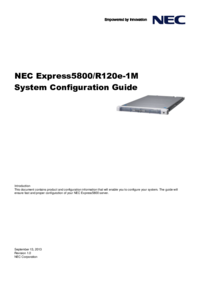

 (39 pages)
(39 pages)







Comments to this Manuals